Update via import
Through this option, you can import a file to update attribute values for existing colorways of a specific catalog.
Notes:
- Colorway number cannot be changed.
- Colorways listed in the Excel sheet should exist for the selected catalog, new colorways will not be created through “Update via Import”.
- Columns that are not mapped through the import are not affected.
To update colorways via import, follow these steps:
- Click the Update via Import button, the following window appears:
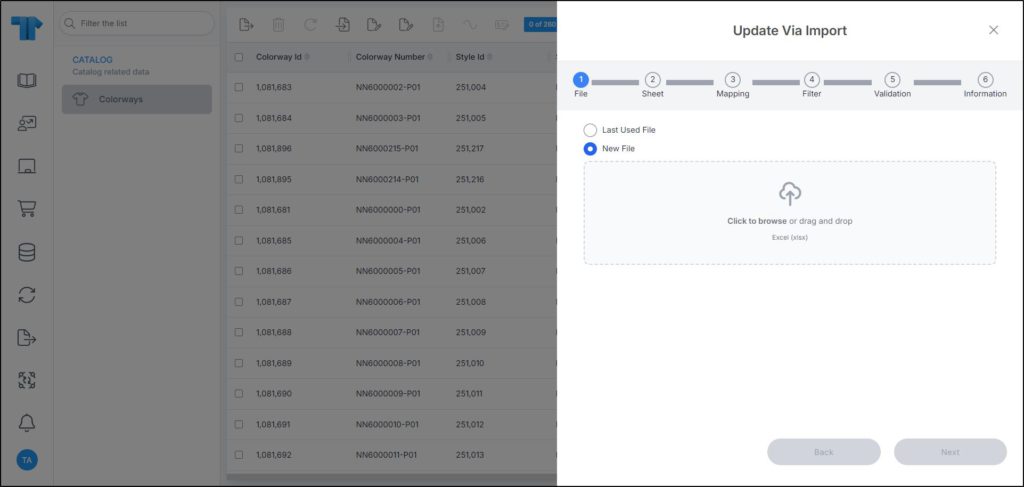
- Click Select to browse for the file you want to import,
- Select the file then click Open, the name of the file you selected appears in its field,
- Click Next, the following window appears:
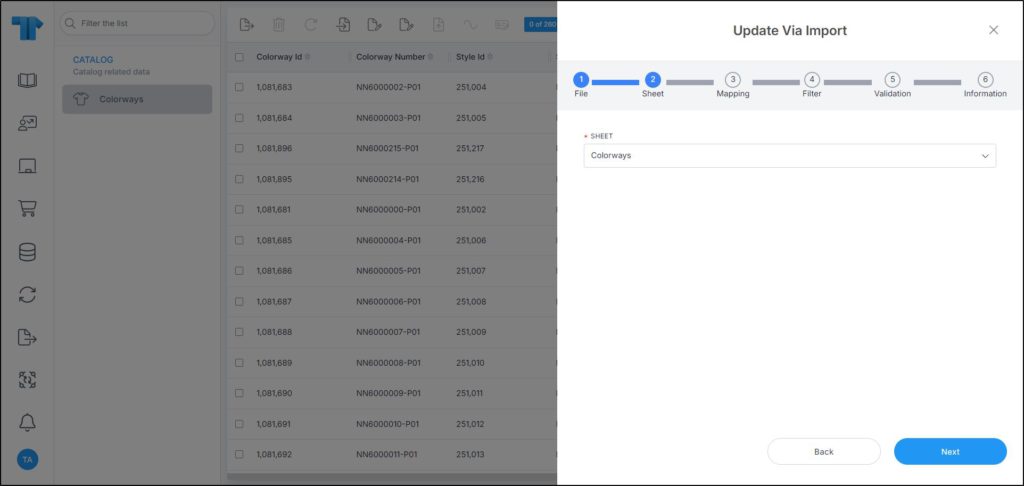
- Select the sheet you want from the dropdown list in case your Excel file contains more than one sheet,
- Click Next, the following window appears:
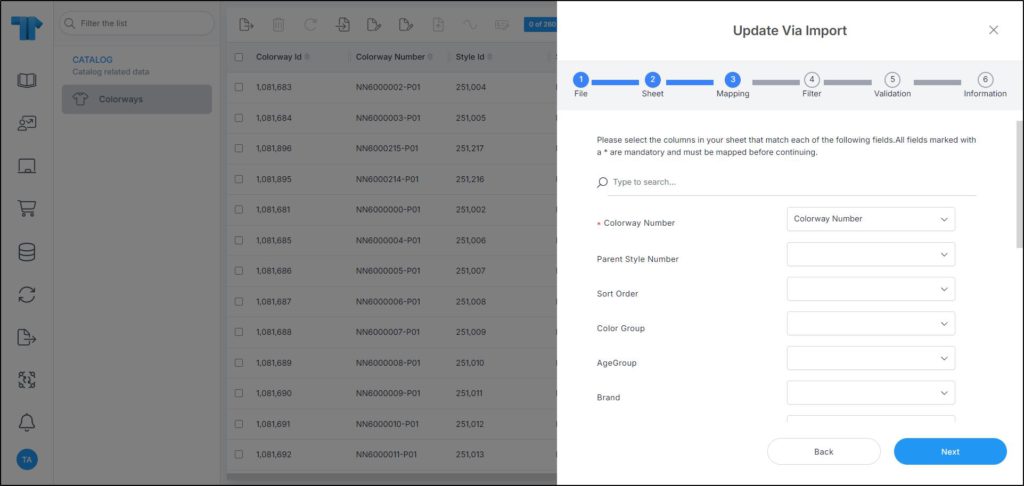
- Select the column of the sheet that matches each field, you can search for the field you want using the search field,
- Click Next, the following window appears:
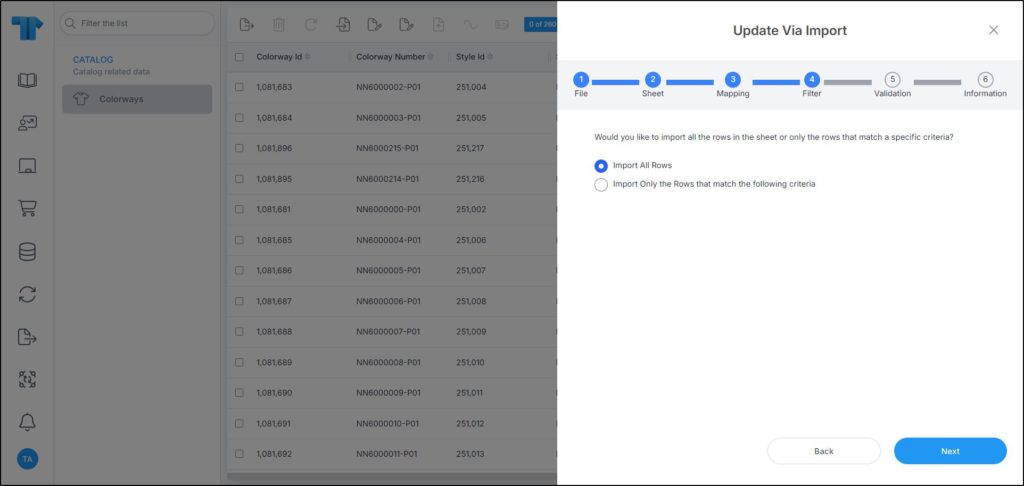
- Click the radio button next to the import method, either all rows or rows that match certain criteria, a validation window appears informing you if records are valid or not, if not, you need to fix the sheet then import the file again,
- Click Next, the following window appears:
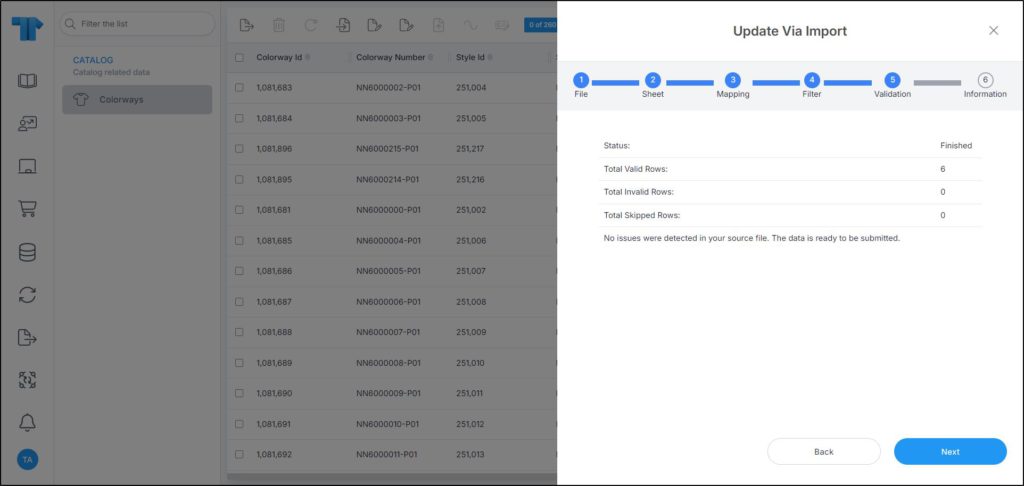
The validation window shows the status of the import process, the total number of valid rows, and the total number of invalid and skipped rows. The above example shows that all the rows are valid.
- Click Next, the following window appears:
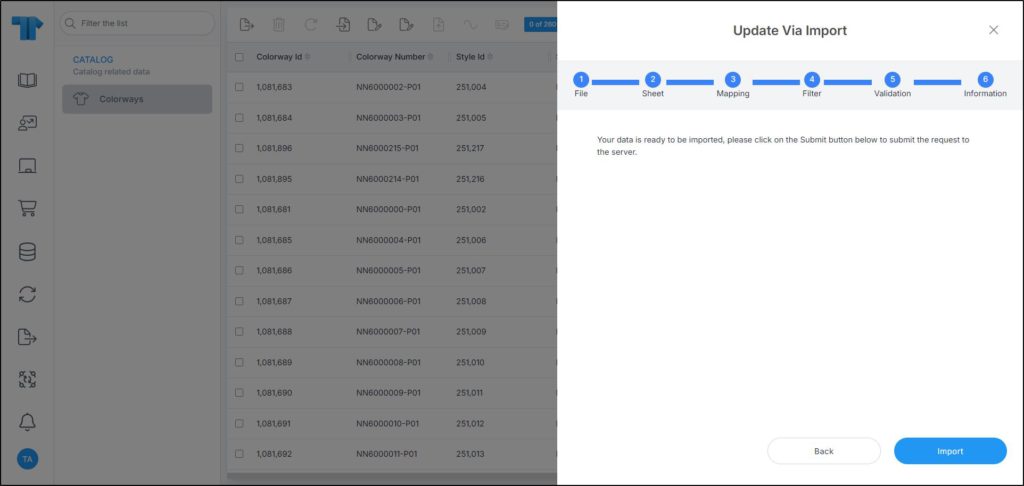
- Click Import, the progress is displayed and can be tracked through the Notifications module,
- Refresh the page to display the updated records.
Note:
- If any of the records are invalid, you can skip them by clicking the slider next to Skip invalid rows as shown below:
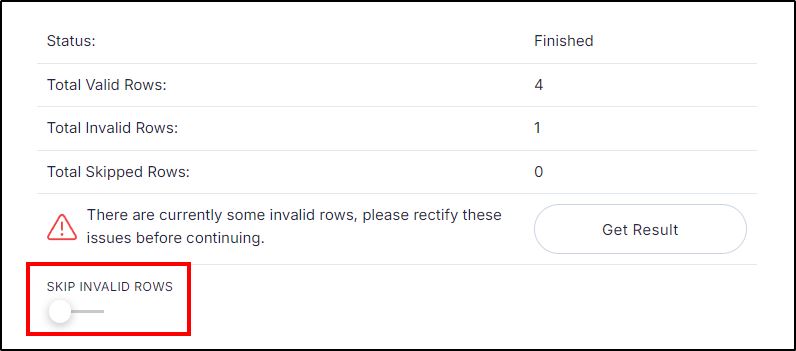
When the slider button is clicked, the Next button is activated and you can proceed with importing the file.