Barcode reader
To install the barcode reader, follow these steps:
- Go to http://releases.trasix.one/barcodereader/BarcodeReaderSetup.msi, the installation file is downloaded,
- Open the file, the wizard starts as shown below:
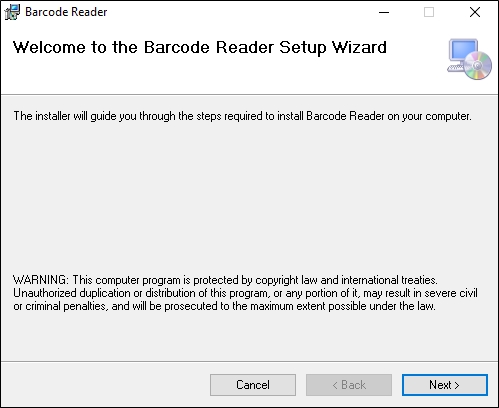
- Click Next, the following window appears:
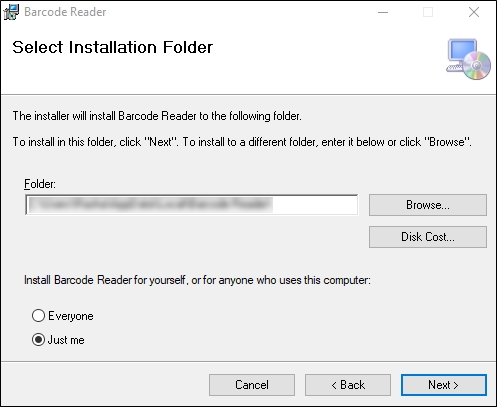
- Select the location in which you want to install the application, then click Next, the following window appears:
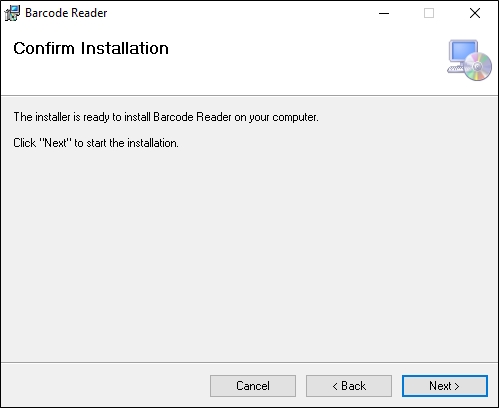
- Click Next, the installation progress is displayed, once its done, the following window appears:
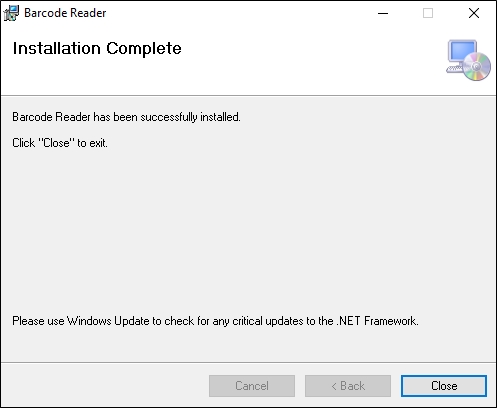
- Click Close, the application is installed to your computer.
You can now open the application to scan the barcodes you want, the following window appears:
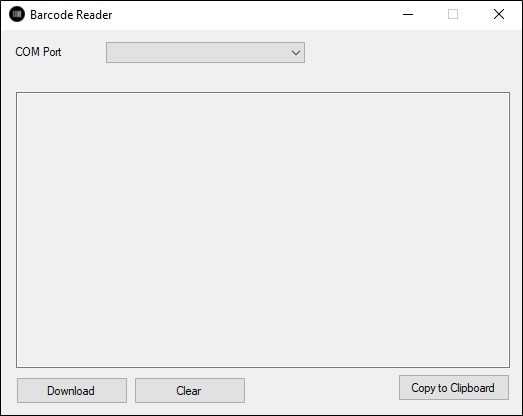
To scan the barcodes, attach the reader to your computer and select the port, if not selected by default. You can then click Download to load the scanned barcodes in the above window. To copy the barcodes, click Copy to Clipboard.
You can paste the barcodes in the filter field, paste them to a merch board slide, or wherever needed.
Note:
- You can press Ctrl + / (slash) keys to display the article details for the matching articles when scanning articles through the barcode reader. Pressing the same keys stops displaying the article details.