Add allocation group
To add a new allocation group, follow these steps:
- Click
 , the following window appears:
, the following window appears:
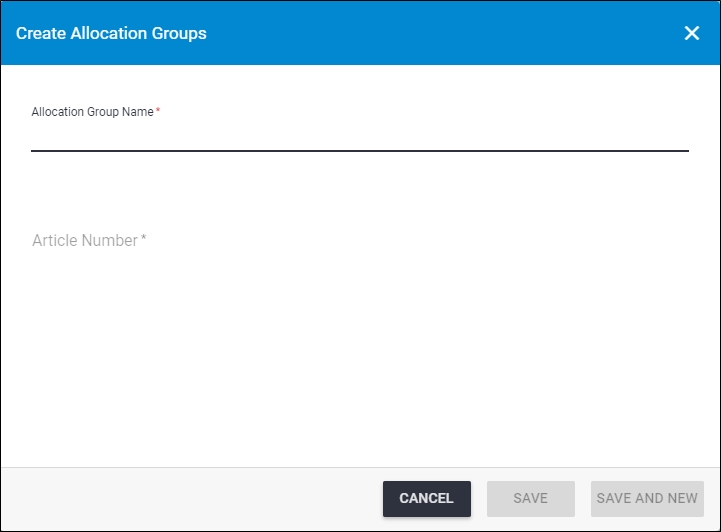
- Enter a name for the allocation group,
- Enter the article number or paste it into the “Article Number” field, the window validates the article number as it is entered:
- If the article number is valid, the Save button is activated as shown below:
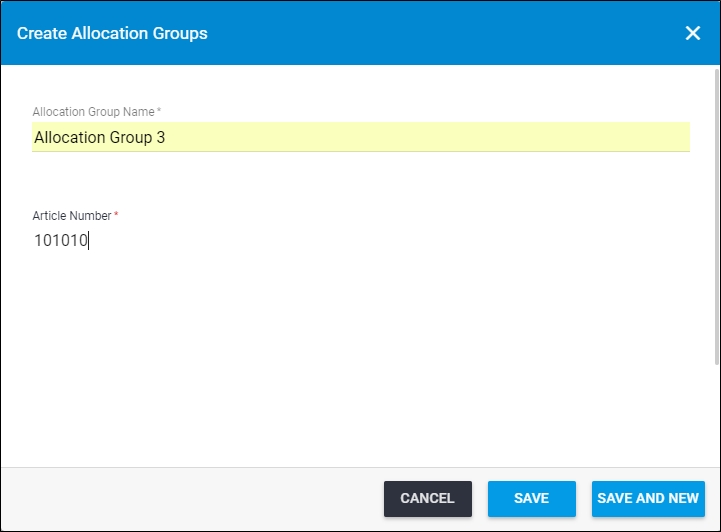
- If the article number is invalid, a message is displayed informing you so as shown below:
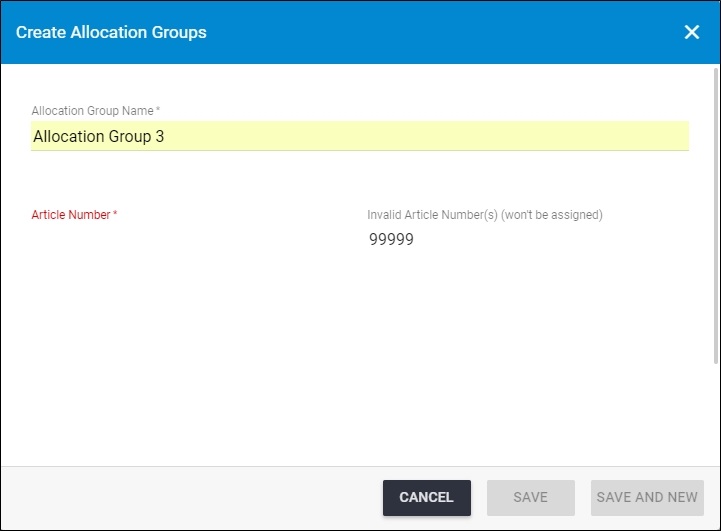
Re-enter a valid article number.
- Click Save to add the selected article and close the window or Save and New to add it and open a new window.
The allocation group is added and you can edit or delete it.