Find and replace
You can use the Find button to find specific text in the article details box or any textboxes on whiteboards. Also, you can replace text in a textbox (not article details) with new text. To find text, follow these steps:
- Press Ctrl + F or Command + F on your keyboard, the following window appears:
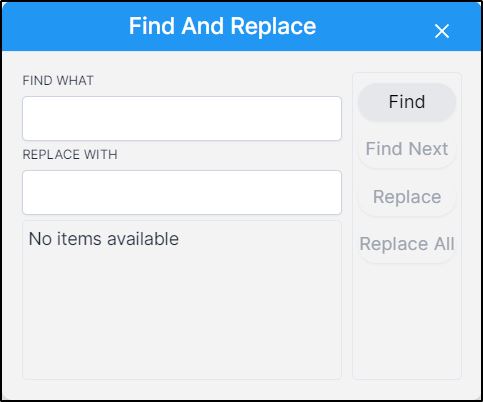
- Enter the text you want to find in the respective field, then click Find, the word is displayed in blue color and Italic as shown in the below example:
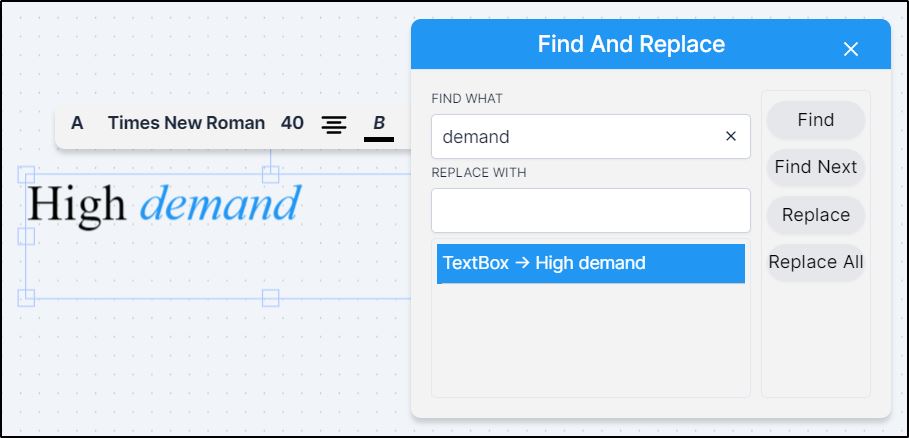
The Find Next button helps you find the needed text in other textboxes within the active board.
To replace the text, follow these steps:
- Enter the text with which you want to replace the found text,
- Click Replace to replace the text of the highlighted occurrence, or Replace All to replace the text in all the textboxes in which the text is found.