Manage colorways
Colorways can be added to slides in different ways. You can either use the Insert menu to add the colorway number or paste the copied numbers or use the catalog browsing pane on the right.
Add colorway to slide
To add the colorway to the slide, follow these steps:
- Select “Colorways” from the Insert menu, the following window appears:
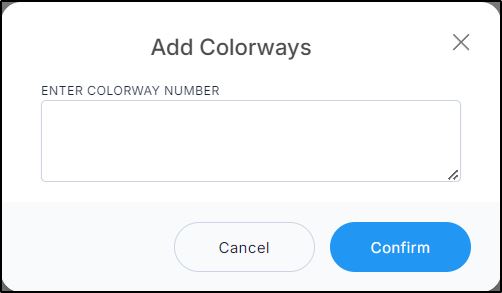
- Enter the colorway numbers each on a seperate line or paste a list of colorway numbers, then click Confirm, its thumbnail is added to the slide as shown in the below example:
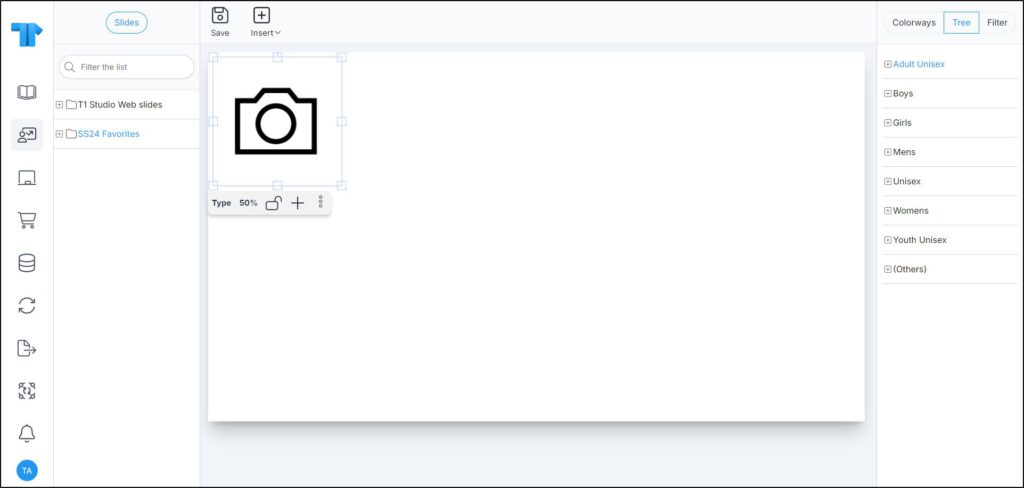
The colorway thumbnail is added to the slide. You can resize it, change its position, rotate it, and add the article details.
Add colorway using catalog browsing pane
You can view colorways within the catalog browsing pane and add them to the selected slide. Different tabs are available, i.e. Colorways, Tree, and Filter. To add colorways, follow these steps: