Open catalog
To open a catalog, follow these steps:
- Click the catalog you want to open, the following window appears:
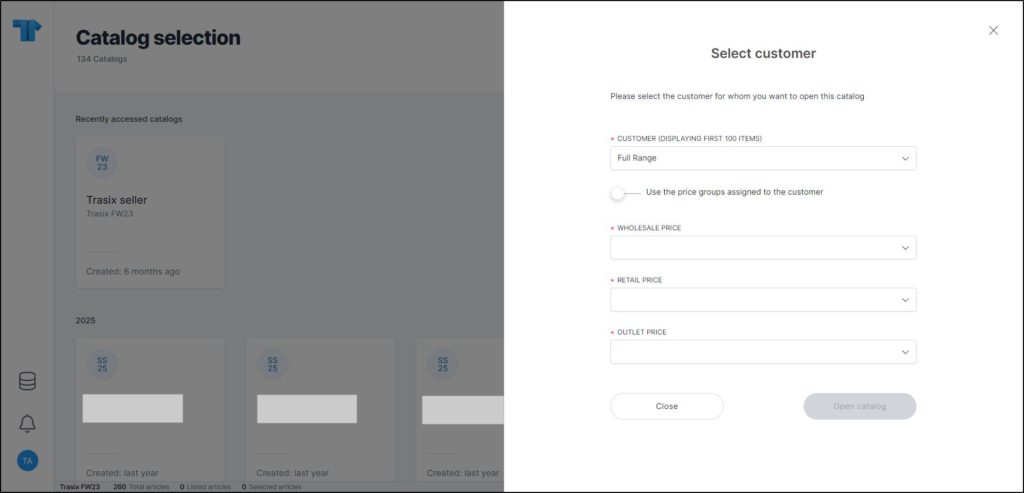
Notes:
- Price group labels can be configured at the catalog level. This configuration is managed by Trasix Support Team.
- If the catalog is configured to skip the customer selection window, the above will not be displayed and the catalog will open directly.
- Select the customer you want, the dropdown list displays the customer name and code, and your selection will be automatically loaded the next time you log in to T1 Studio,
Note:
- If you are a seller or a Trasix user, and you want to change the prices displayed for the catalog, click the slider button to select price groups other than the ones set for the customer, then select the price groups you want, each from its menu,
- Click Open Catalog, the catalog opens as shown below:
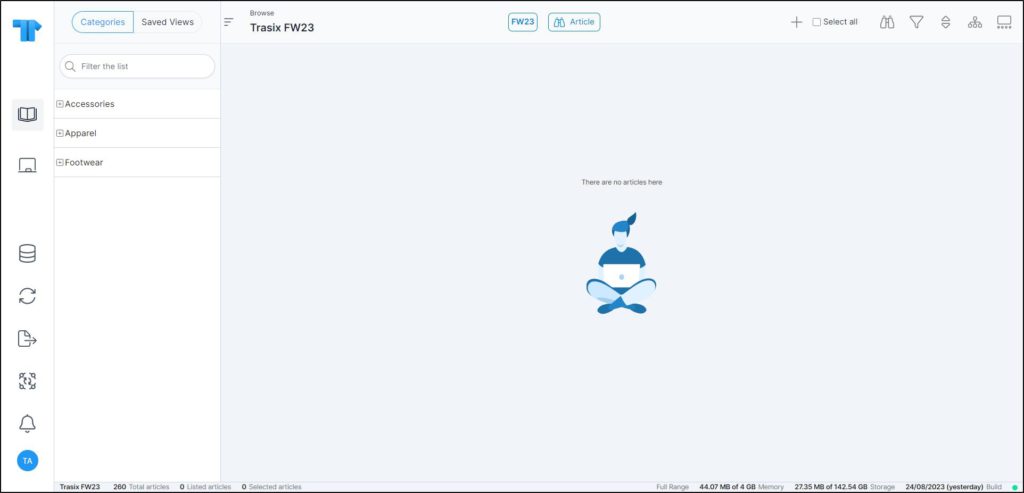
The left side of the window provides the buttons through which you can browse different modules and functions as listed below:
| Module | Description |
|---|---|
| Catalog | Displays the current catalog articles. |
| Whiteboard | To create a visual representation that can contain text, articles, images, and shapes, etc. Please refer to “Whiteboard” for more information. |
| Admin | To view catalog articles, their different attributes, and filter them as mentioned in “Admin“. |
| Refresh | To reload the catalog data. |
| Export | To export articles and whiteboards and save the files on your machine. More information is available in “Export“. |
| Switch catalog | To go to the main catalog selection page and switch to another catalog. |