Copy style
You can copy a style from the current or previous season. The attribute values will be copied to the newly created style. Multiple copies of the style can be created at the time of copying the style. To copy a style, follow these steps:
- Right click the style you want to copy then select Copy style from the menu, the following window appears:
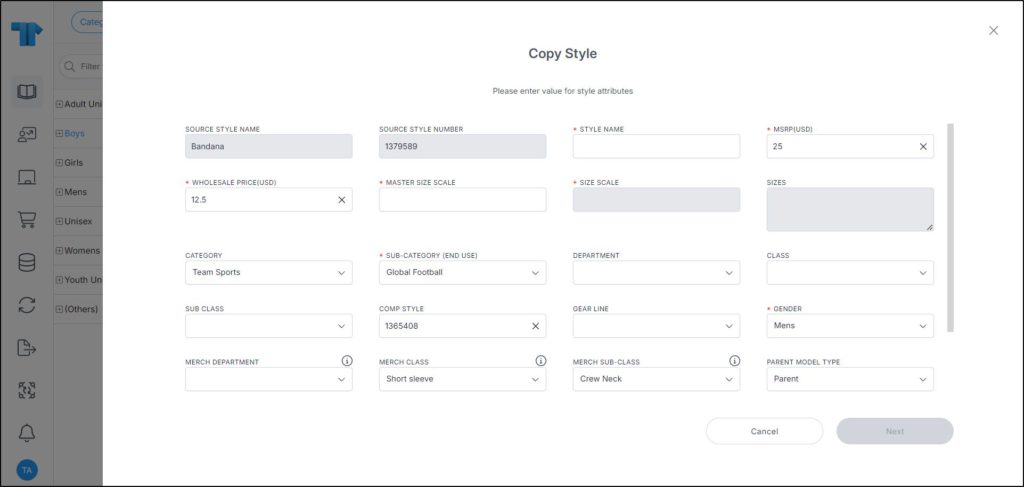
Source style name and source style number are displayed and cannot be edited. Attribute values and prices are copied and can be updated.
- Enter the style name, this field is only activated if the number of copies is 1, otherwise, style names are copy 1 of <style number>, copy 2 of <style number>, etc.,
- Select the parent model type,
- Select the master size scale, then size scale, if you want, sizes for the selected size scale are displayed in the designated field and cannot be changed,
- Fill the attribute values and prices for the style, if you want to change their values,
- Enter the number of copies if you want to create multiple copies of the same style, by default the number is 1,
- Click Next, the following window appears:
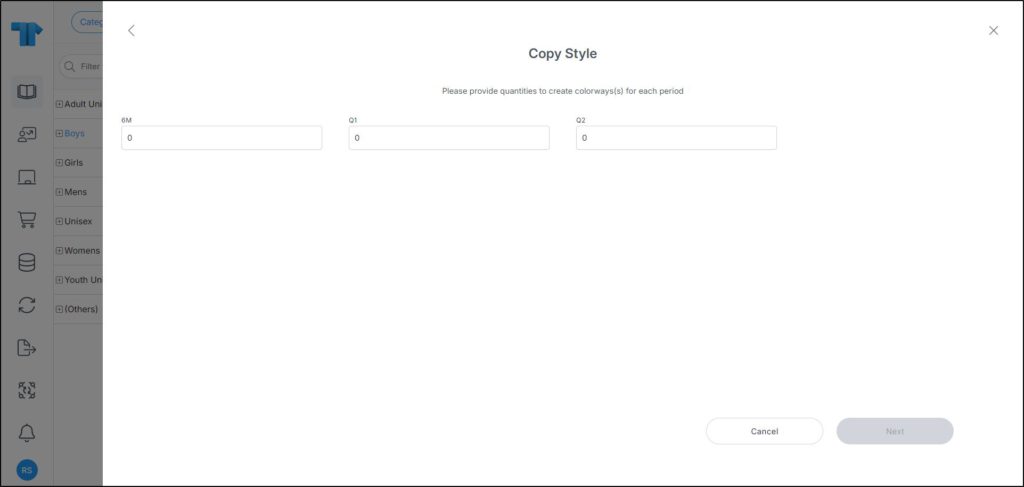
- Enter the number of placeholders to be created for each period defined for the selected catalog,
- Click Next, the following window appears:
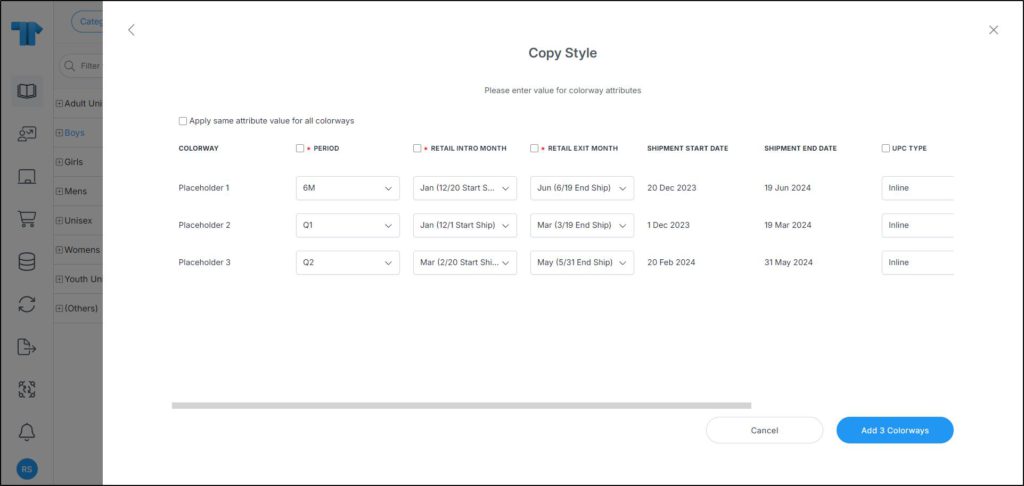
The above window changes depending on the number of copies you are creating.
Note:
- The default values for period, retail intro month and retail exit month can be configured based on criteria and displayed in the respective fields.
- Select the period if you want to change it for each placeholder, and select the retail intro month and retail exit month, you can click the checkbox next to the field name, the same value is reflected on all placeholders,
- Enter the seasonal attribute value(s), if they are configured for the selected catalog, you can click the checkbox next to the attribute to copy the value enetered in the first record to all records, or click the checkbox next to “Apply same attribute for all colorways” to copy the entered value of all the seasonal attributes to all colorways,
- Click the add button, if up to 5 copies are created, a progress window is displayed, while if more than 5 styles are created, the progress can be tracked through the Notifications module. Placeholders are added.
Colorways are created with a placeholder image and the number given to the placeholder is indicated with -P01, -P02. You can assign a color to the placeholder and the name changes to include the color code, e.g. 12345678-000.
- Click Ok, colorways are added.
Notes:
- If the master size scale is set as obsolete, it will not be copied and you can select it as mentioned in the above steps. However, if a specific size scale within the master size scale is set to obsolete, it will not be displayed within the menu and you cannot assign an obsolete size scale to the style.
- The catalog can be configured to allow you to add any of the primary color, secondary color, and logo color for the placeholders individually or in bulk as shown in the below example:
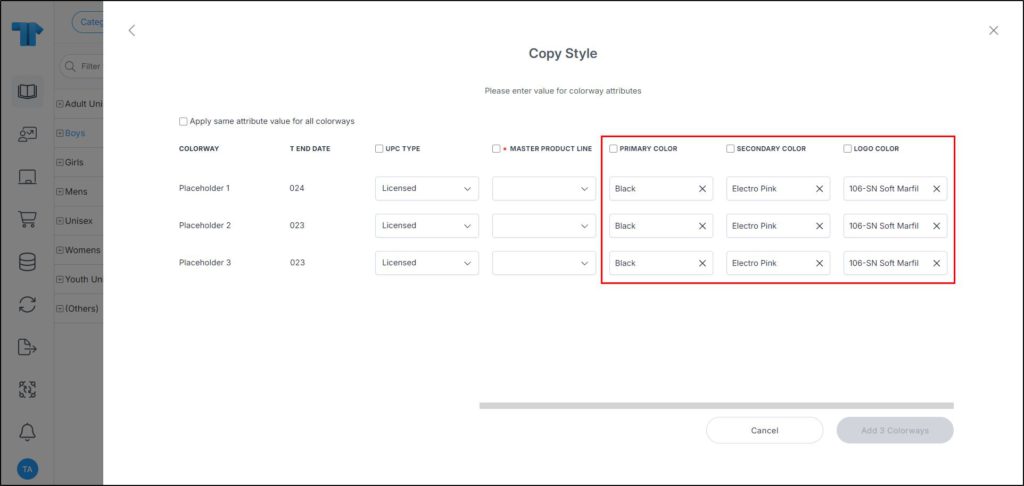
These fields can be set as mandatory or optional as shown in the above example. When the primary color is selected, placeholders will no longer have the -PXX suffix and the set primary color code will be added to the colorway code.