Import colorways
You can import multiple colorways to the current catalog using the Import function, this will save time and effort needed to add a large number of colorways to a catalog. The Excel sheet should contain the style number as a mandatory field. The sheet may also contain the status (optional), and attribute values.
To import a file with colorways, follow these steps:
- Click the Import button, the following window appears:
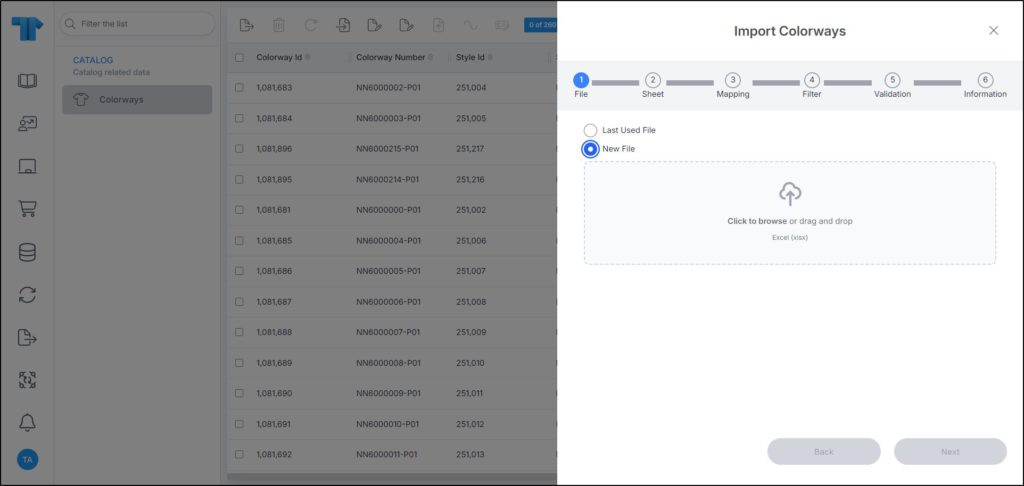
- Click browse or drag and drop th file you want to import,
- Select the file then click Open, the name of the file you selected appears in its field, click Next, the following window appears:
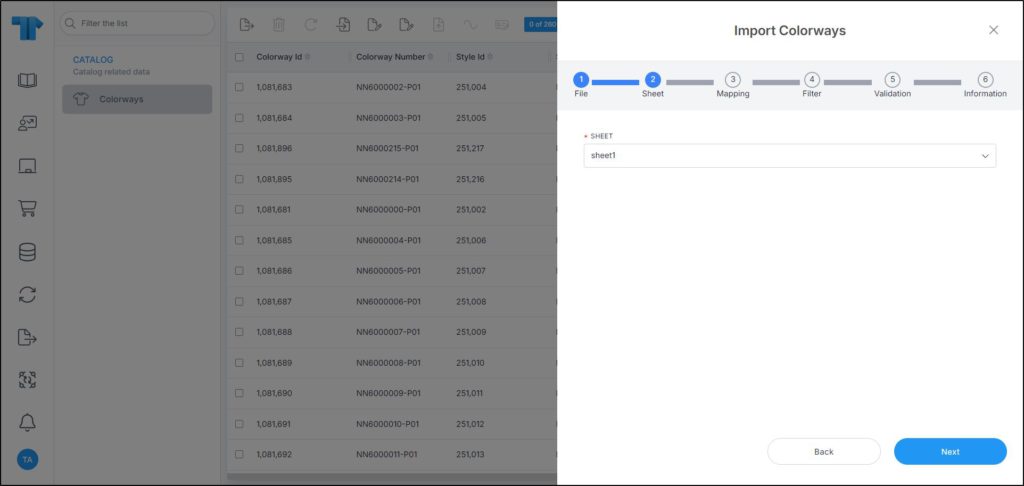
You can click Back to return to the previous window.
- Select the sheet you want from the dropdown list in case your Excel file contains more than one sheet, then click Next, the following window appears:
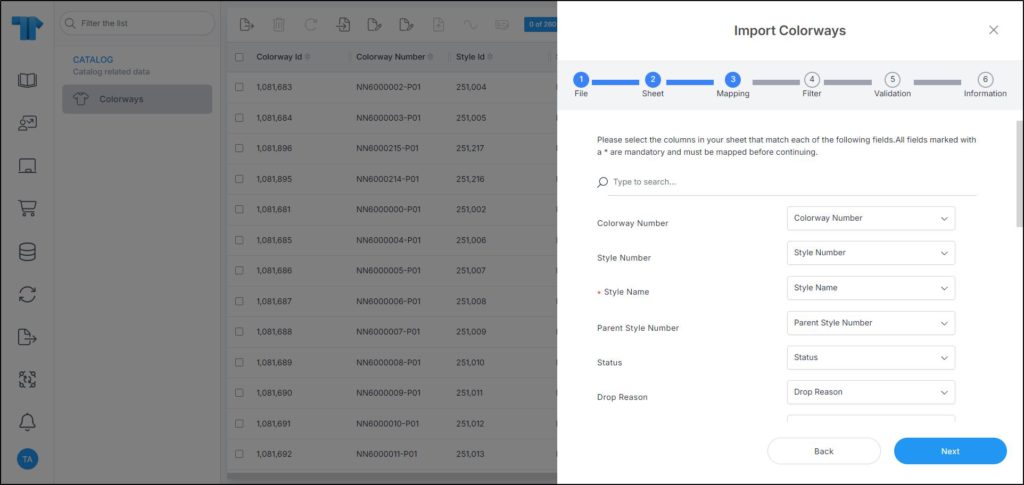
- Select the column of the sheet that matches each field, you can search for the field you want using the search field, then click Next, the following window appears:
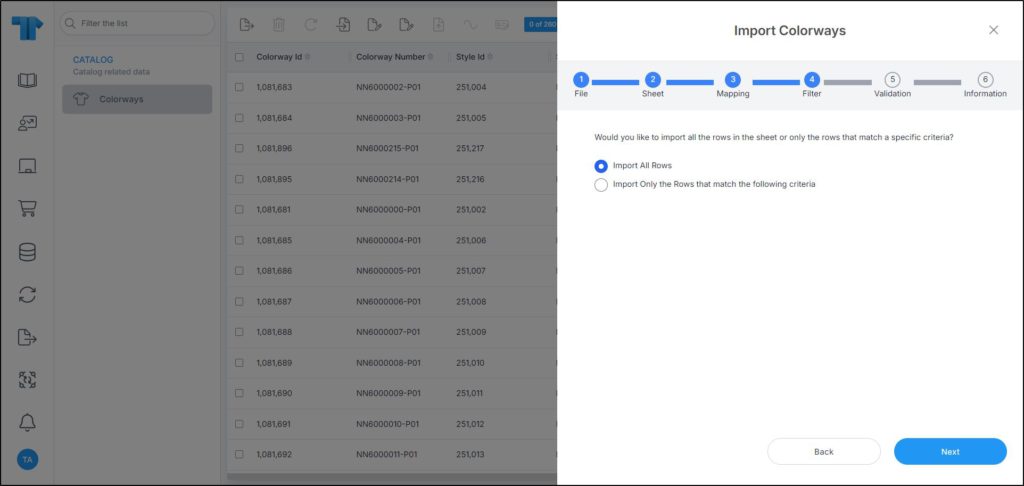
- Click the radio button next to the import method, either all rows or rows that match certain criteria, a validation window appears informing you if records are valid or not, if not, you need to fix the sheet then import the file again,
- Click Next, the following window appears:
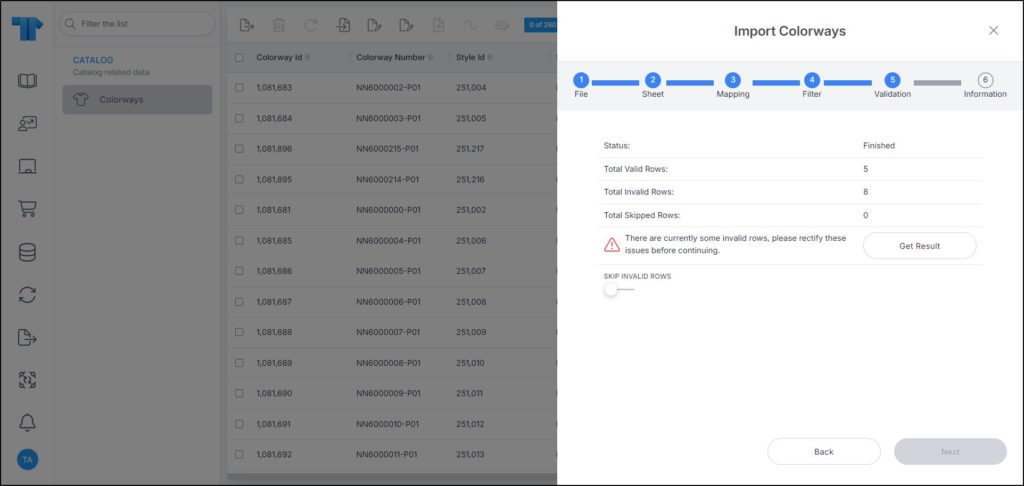
The validation window shows the status of the import process, the total number of valid rows, and the total number of invalid and skipped rows.
If there is an error in the sheet you are trying to import such as an empty field for a mandatory attribute, the validation window will show an error. Make the necessary changes and import the sheet again by closing the import dialog and clicking the Import button then continue with the steps mentioned above. You can skip the invalid rows bu
- Click Next, the following window appears:
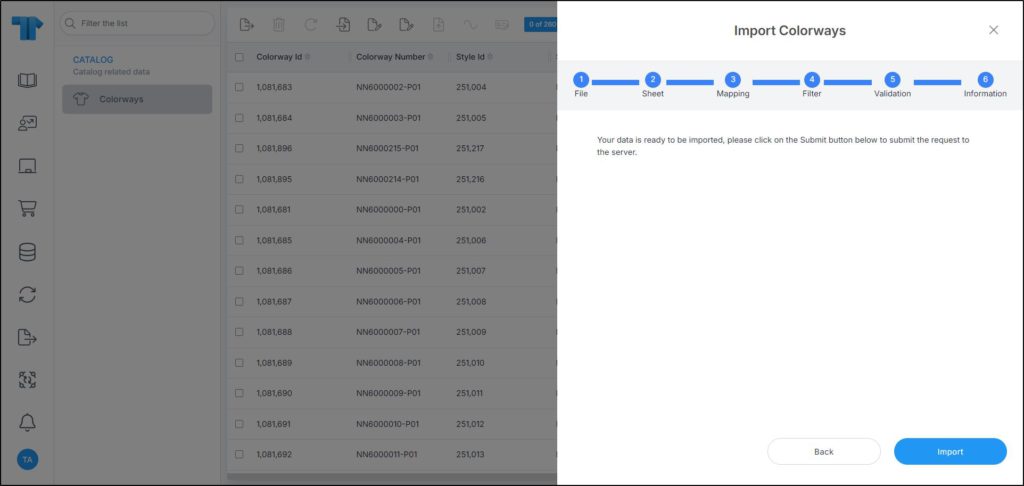
- Click Import, you can import the progress through the Notifications module. You can refresh the window to show the imported colorways.