Request to deactivate
You can add a request to deactivate a colorway. When the request is confirmed, the article is deleted. To do so, follow these steps:
- Open the colorway you want to add the request to, or right-click the colorway then select “Request to deactivate”,
- Select Request to deactivate from the Actions menu, the following window appears:
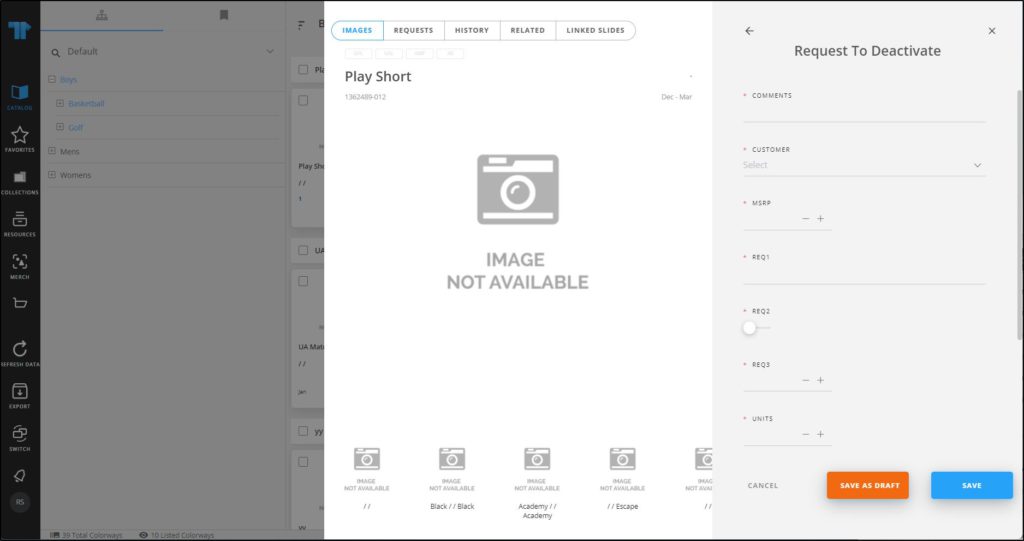
- Fill the request attributes,
- Drag the file(s) you want and drop it in the File list section, if you want to add supporting files to the request, or click the box and browse for the file you want, the file is listed,
- Click Save to create the request or Save as Draft to create a draft request that you can update later. If you save the request as a draft, it is added and can be updated under the Requests tab and its status is “Draft”, while the saved request’s status is “New”. The request is added to the colorway as shown in the below example:
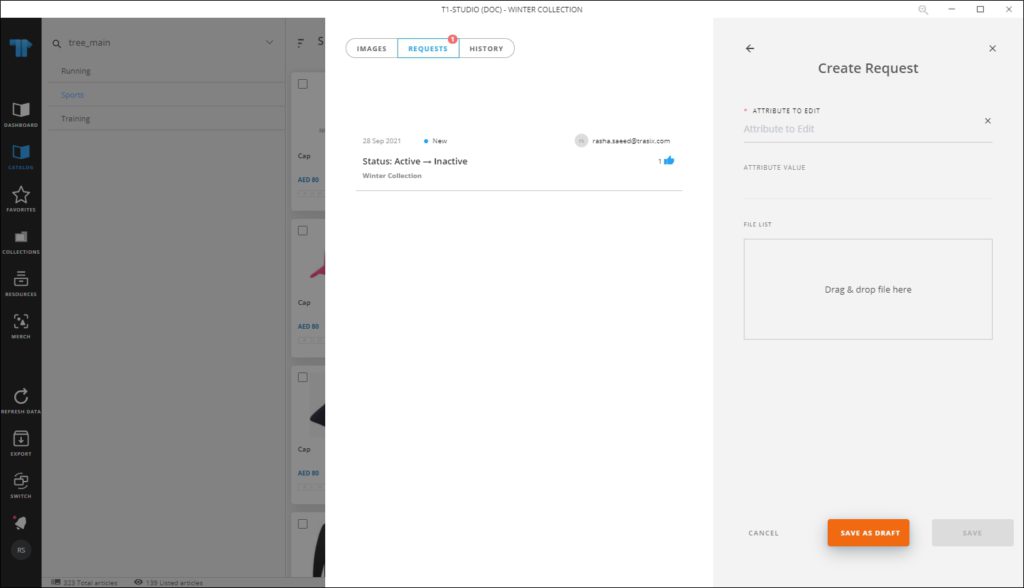
You can click the request to view its details. When the request is “Confirmed”, the colorway status changes to Dropped.