Deactivate colorways
To deactivate any of the catalog colorways, if you have the required privileges, follow these steps:
- Select the colorway(s) you want to deactivate,
- Click Deactivate from the menu that appears at the bottom of the window, or right-click then select “Deactivate”, the following message appears:
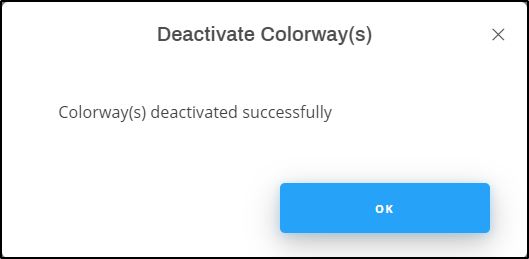
If drop reasons are configured for the seller of the selected catalog, the following window appears:
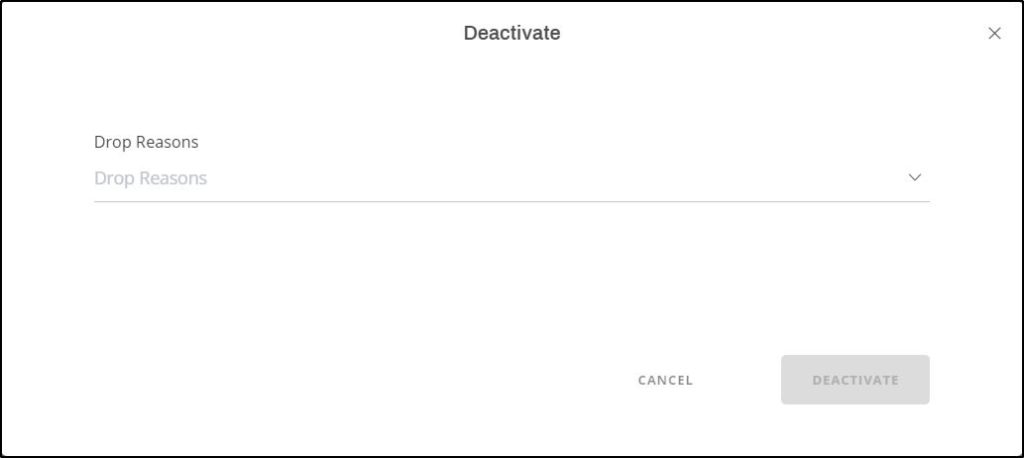
Select the drop reason then click Deacitvate.
Note:
- For child catalogs, you cannot select the drop reason and it is cascaded from the master catalogs.
The colorway image is faded out and the details window shows the status as inactive.
You can also view the article then select “Deactivate” from Edit Details menu. The articles is marked as “Inactive” as shown in the below example:
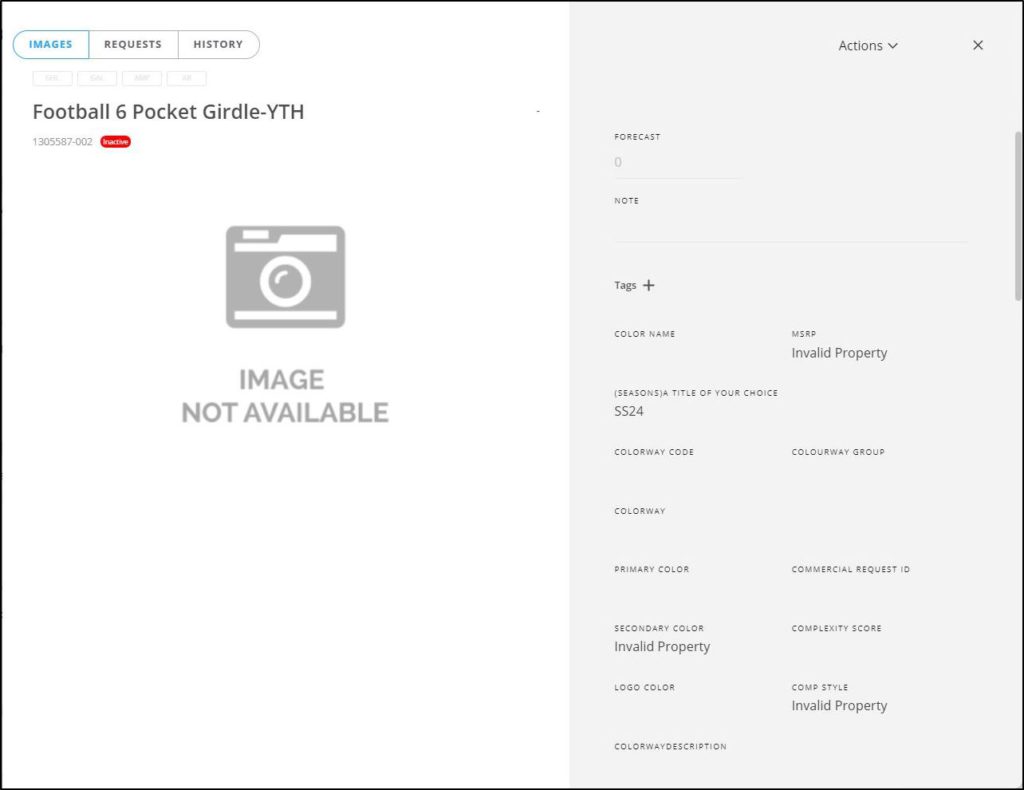
You can activate the article as mentioned in the following section.