Carryover colorways
You can select a non-assorted colorway from previous seasons to be added to the current season. You need to add additional seasons in the filter in order to view colorways of multiple seasons. The style of the colorway either exists in the catalog or not. Depending on this, you are either asked to add the style information to the catalog if it does not exist, or only add the colorway attributes.
To carryover a colorway, follow these steps:
- Go to Filter and select the additional seasons you want as shown in the below example:
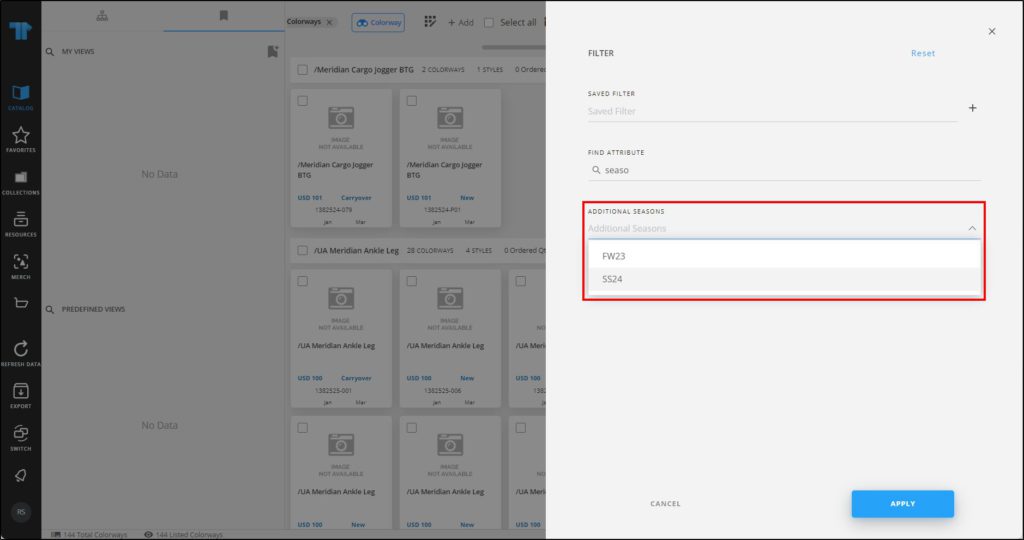
- Click Apply then select the colorway that belongs to a season other than the catalog’s. If you select more than one colorway, the button is deactivated. The Carryover article button appears,
- Click Carryover article, the following window appears:
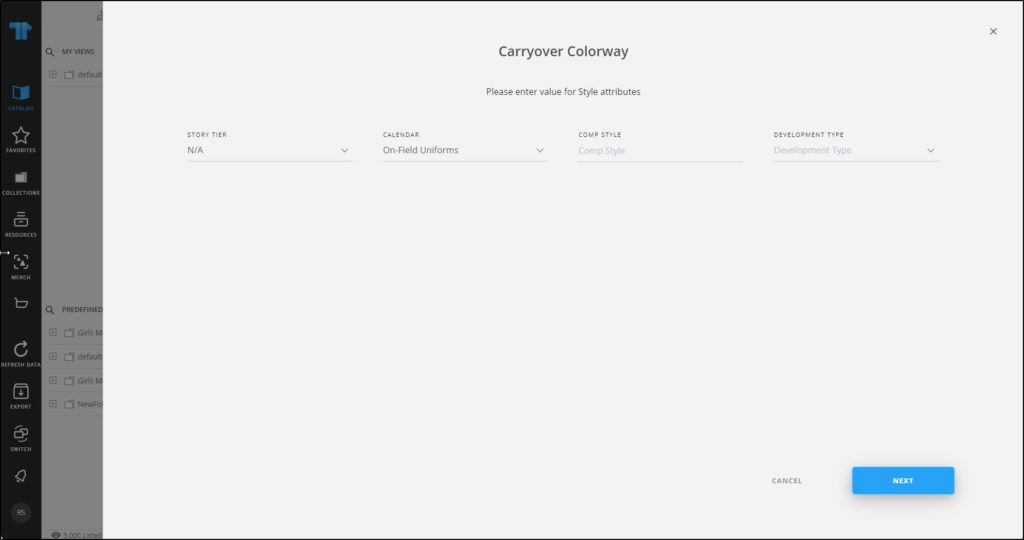
- Select the period if you want to change it for the colorways, and select the retail intro month and retail exit month, if you want,
- Enter the seasonal attribute value(s) for the style, if they are configured for the selected catalog, in the above example, the style does not belong to the catalog,
- Click the add button, the colorway is added.
Note:
- Values for seasonal model attributes can be configured whether they are prefilled or not, based on the previous season’s style. Fields remain editable and users can change the populated values. By default, attribute values are prefilled and the required seasonal model attributes are visible and filled even if they are not added to the configuration.