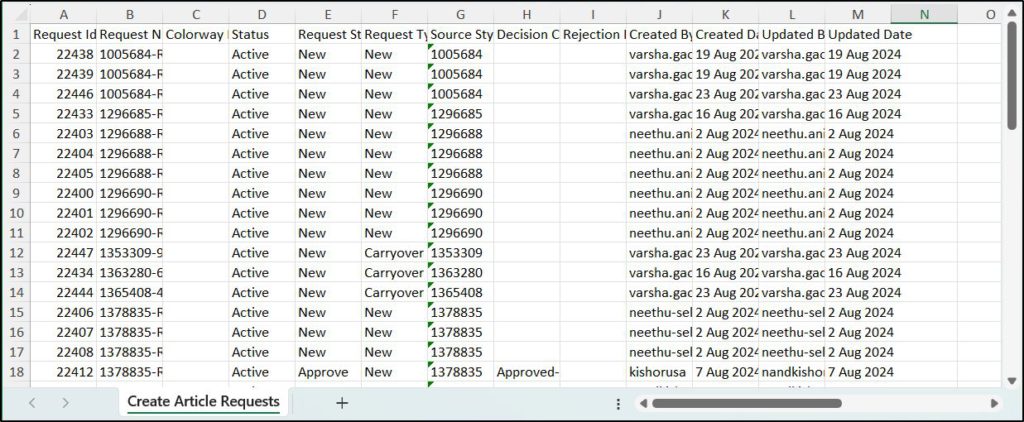Export requests
You can export requests added to colorways to check them. To do so, follow these steps:
- Click Export, the following window appears:
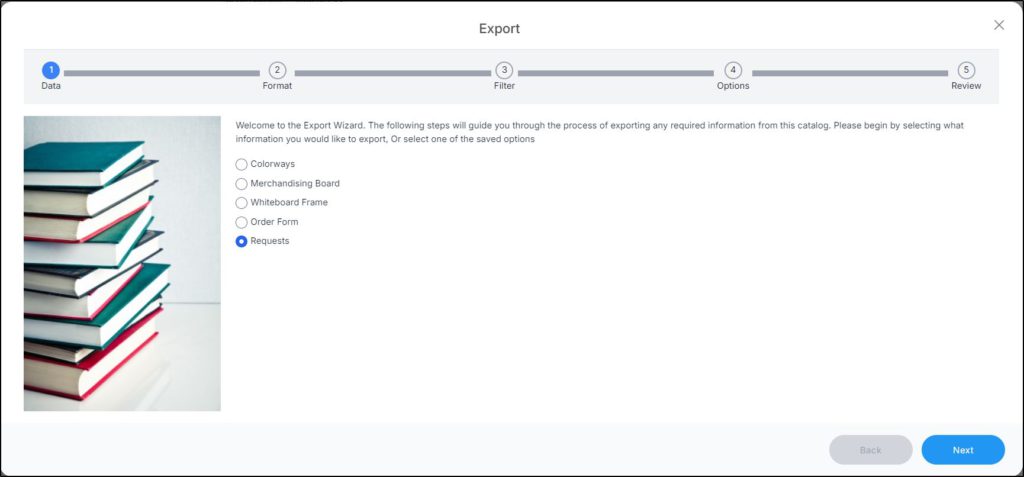
- Select “Requests”, then click Next, the following window appears:
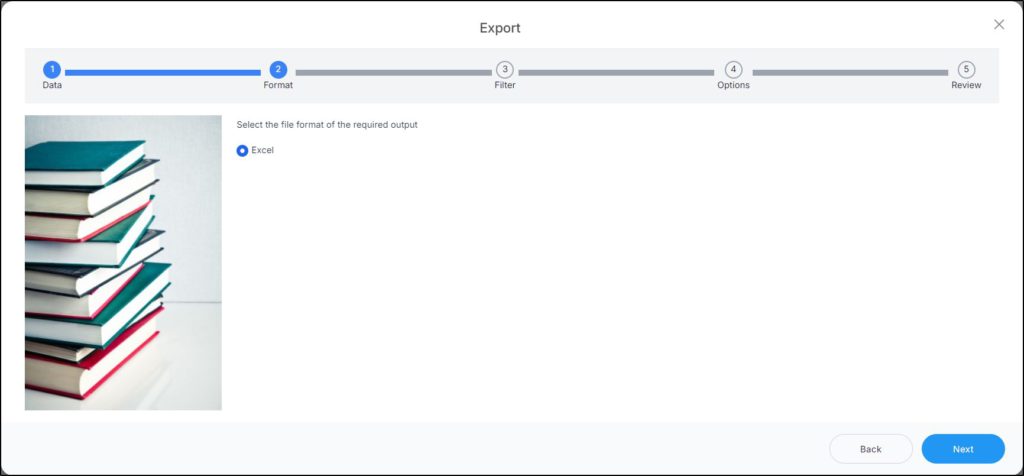
- Click Next, the following window appears:
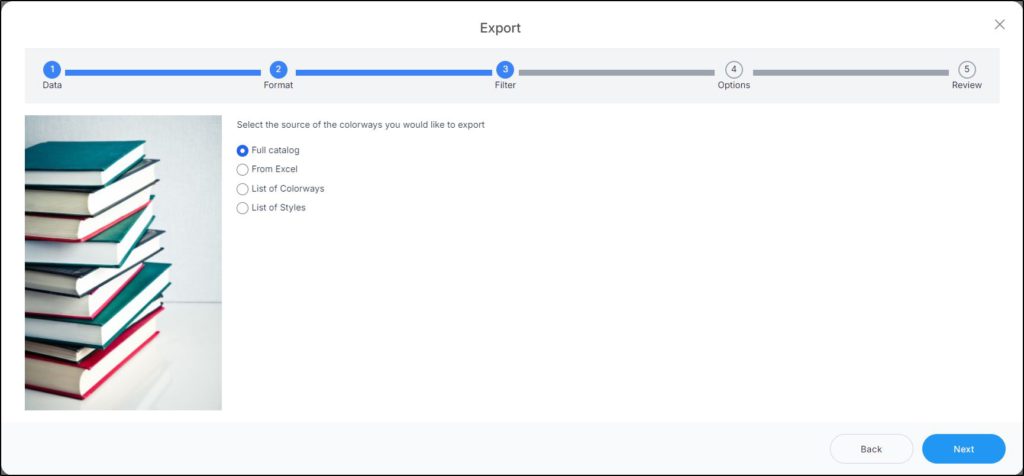
- Click the radio button next to the option you want:
- If you select “Full catalog”, requests for all the articles are exported.
- If you select “From Excel”, you need to browse for the Excel file containing the articles, select the sheet and map the columns.
- If you select “List of colorways”, you need to paste a list of colorway numbers.
- If you select “List of styles”, you need to paste a list of style numbers.
- Click Next, the Options window appears as shown in the below example:
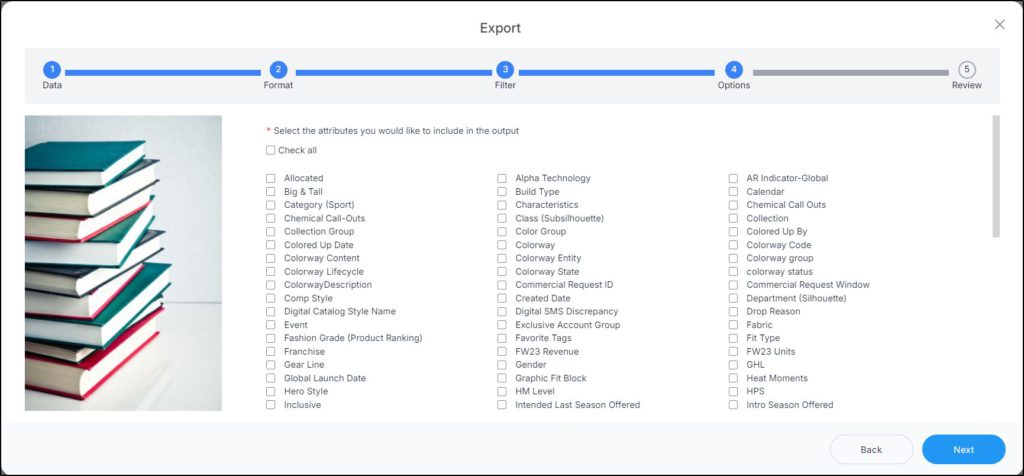
- Select the attributes you want to include or click the checkbox next to Include all attributes. You can also select to include inactive colorways,
- Click Next, the Review window appears:
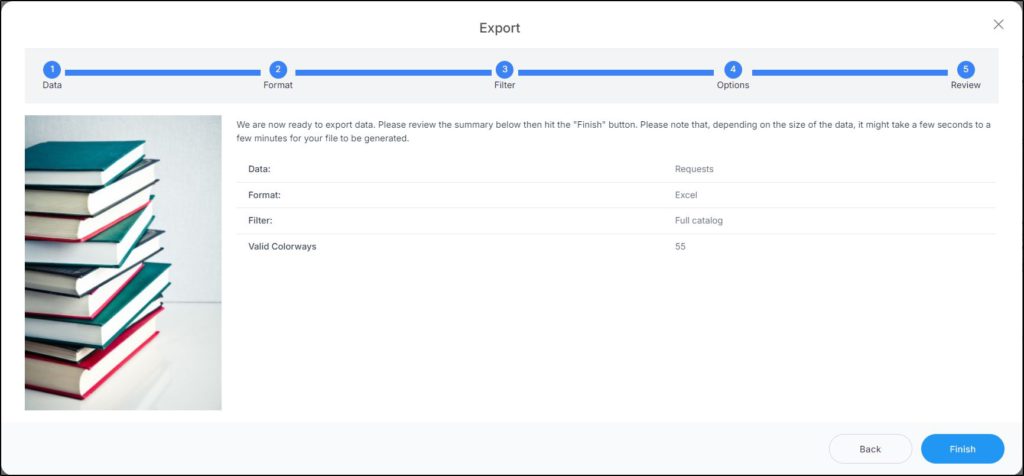
- Click Finish, a window appears to enable you to enter the file name and the location where you want to store it.
The exported request file appears as shown in the below example: