Frames
You can add frames of different sizes to boards. Inside frames you can add different objects in addition to other frames.
To add a frame to the board, click the Frame button, the size options are custom, A4, and letter. Select the frame size then click on the board to add it. You can also resize the frame by dragging the squares located on the corners and sides of the frame.
The frame is added as shown in the below example:
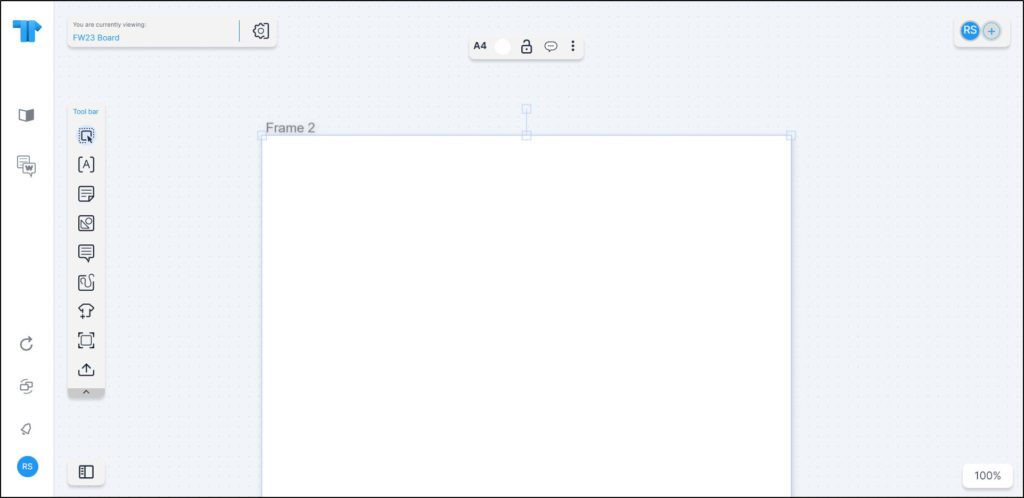
You can add objects to the frame as mentioned in the coming sections. You can change the frame size by clicking the size button and selecting the size you want.
To change the frame backgound color, click the color icon, a color picker is displayed to enable you to select the color you want.
To lock the frame from being moved, click the lock icon, it changes to ![]() and to unlock it, click it again. You can rename the frame if you want, by selecting rename from the Actions menu next to the frame. For more information on frame actions, refer to “Object actions“.
and to unlock it, click it again. You can rename the frame if you want, by selecting rename from the Actions menu next to the frame. For more information on frame actions, refer to “Object actions“.