Sign in to T1 Studio Web
In order to use T1 Studio Web, you need to sign in to the system with your credentials. Login types are different, it is either by password or by Active Directory credentials as mentioned below.
Sign in using Active Directory
To sign in to T1 Studio Web using your Active Directory, follow these steps:
- Open the designated link, the following page opens:
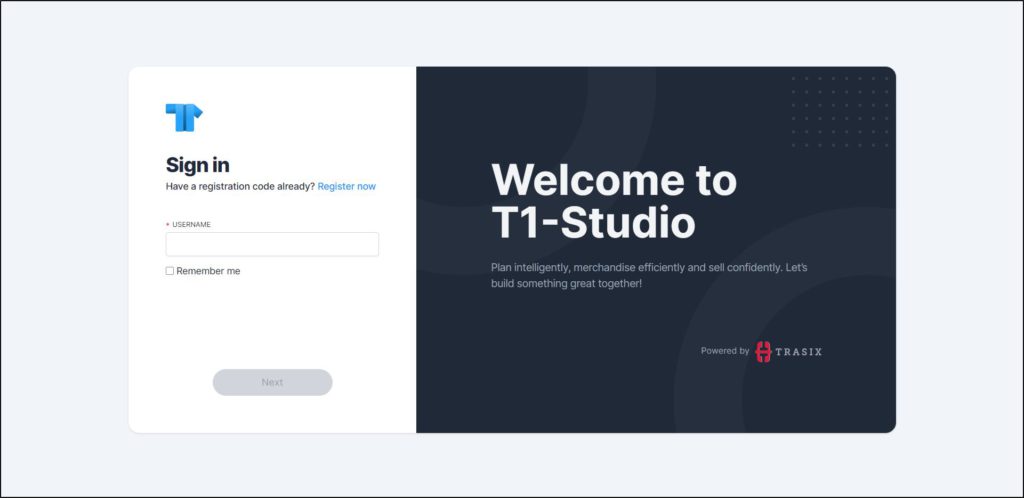
- Enter your email address and click Next, the Active Directory login screen pops up, if you want to keep your information saved, click the checkbox next to Remember me,
- Enter your credentials then click Sign In.
If you have more than one account, the following page appears to enable you to select the user you want:
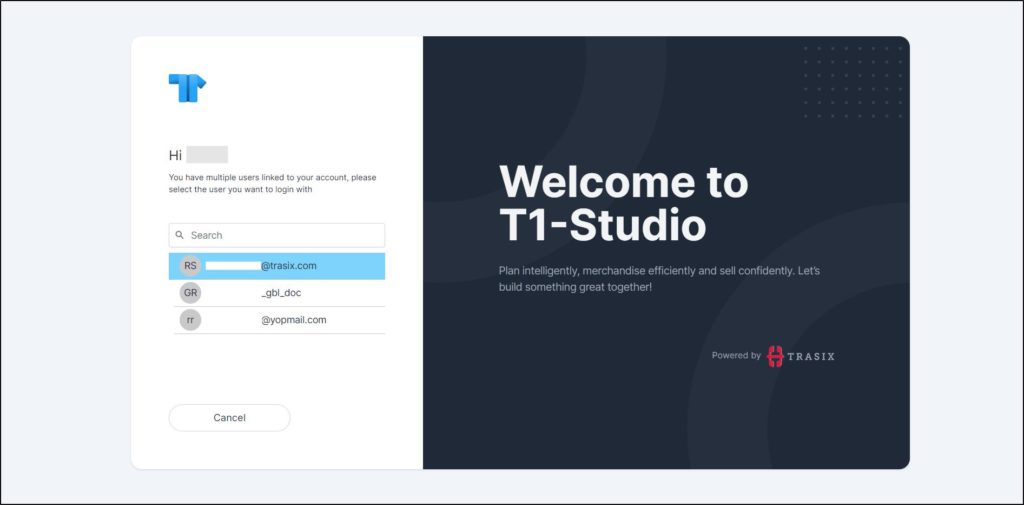
Select the account you want.
Sign in using password
To sign in to T1 Studio Web using your password, follow these steps:
- Open the designated link, the following page opens:
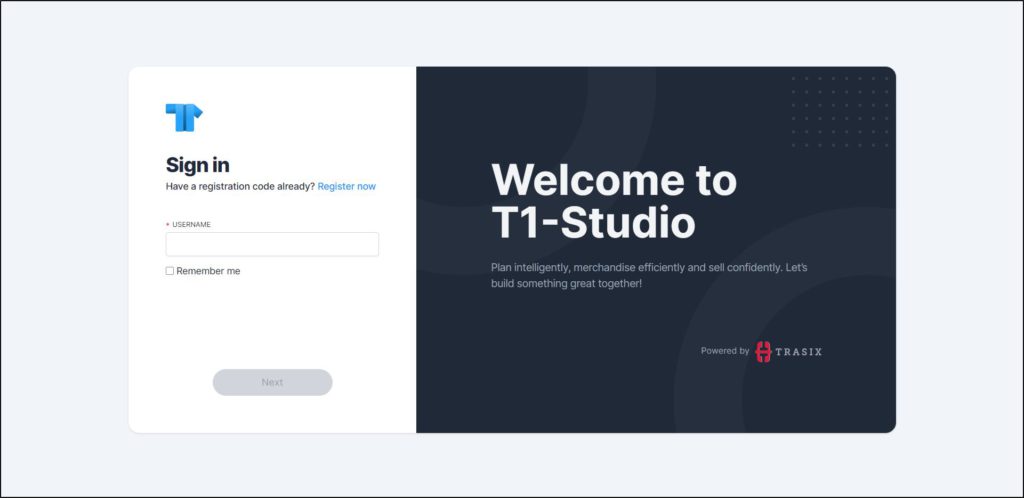
- Enter your username, the Next button is activated, you can click the checkbox next to Remember me to save your username,
- Click Next, the following page appears:
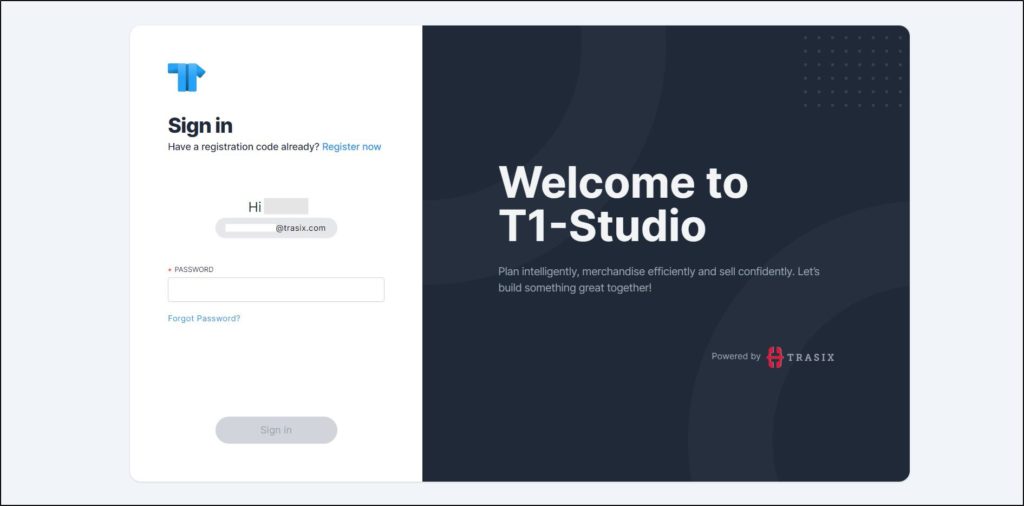
- Enter the password then click Login, if you have more than one account, the following window appears to enable you to select the account you want:
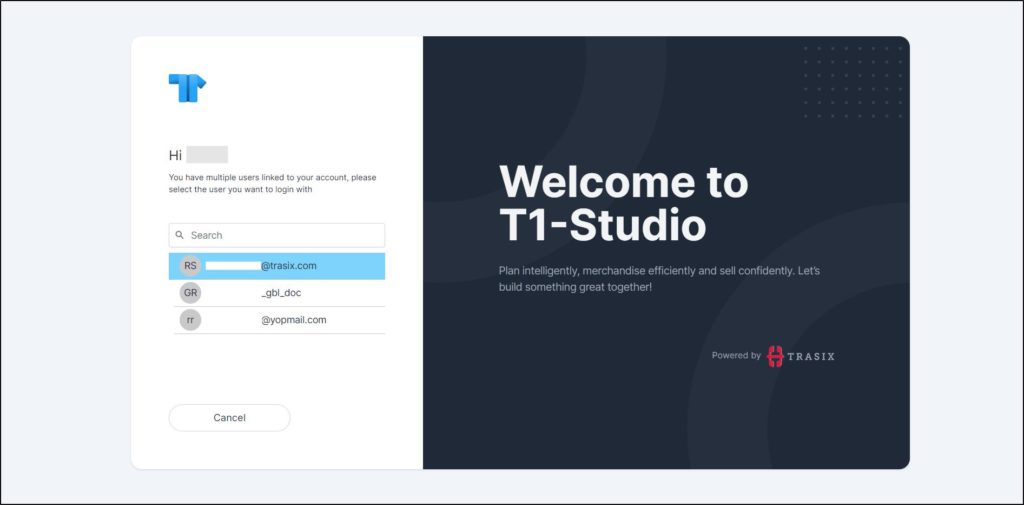
- Select the account you want, the catalog selection page appears.
If this is the first time you sign in to T1 Studio Web, the following page appears:
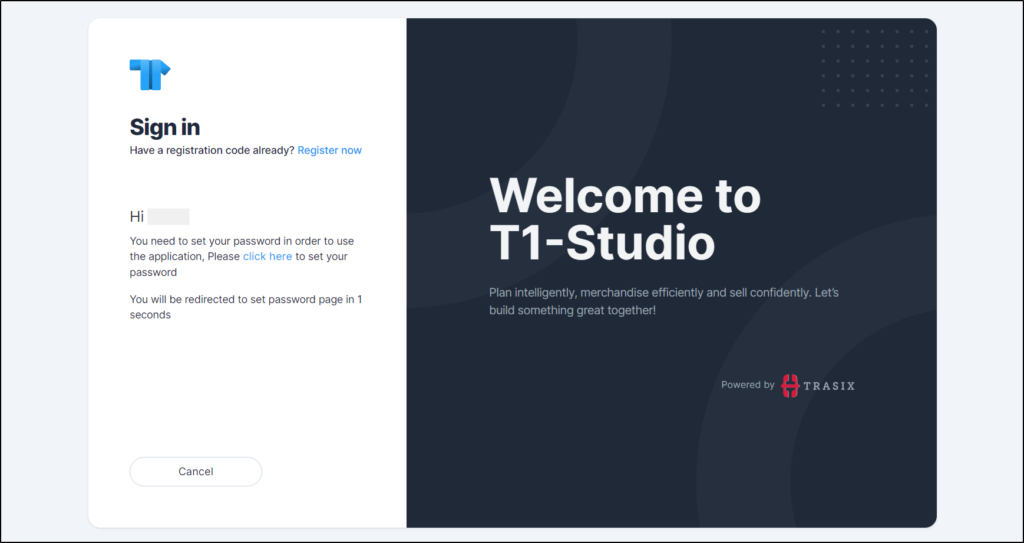
You need to set your password by following the steps below:
- Click the link to set your password, the following page appears:
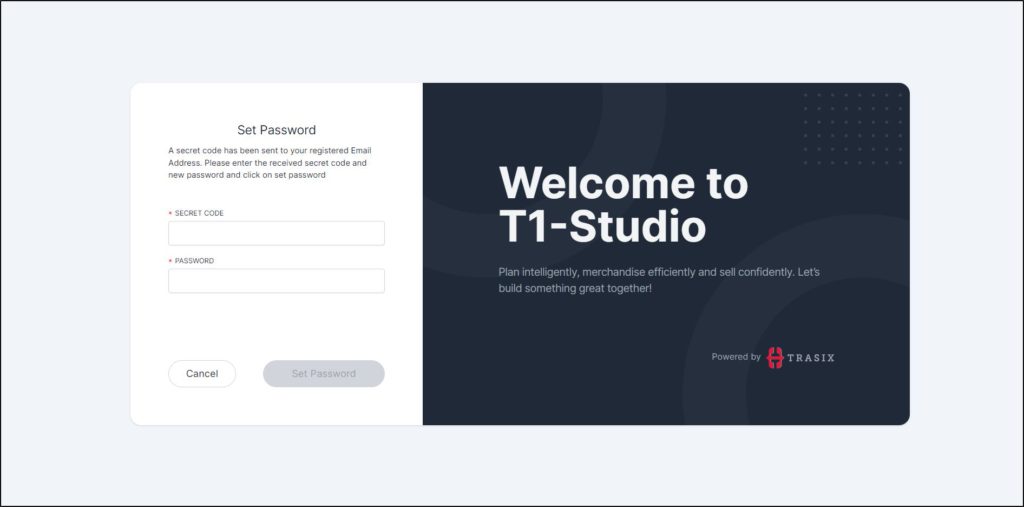
An email will be sent to you containing a secret code.
- Enter the secret code and the password you would like to assign your account, your password should be a minimum of 5 characters and a maximum of 50, and can include any letter, number and special characters,
- Click Set Password, your password is set.
Forgot Password
If you cannot remember your password, follow these steps to reset it:
- Click Forgot Password?, the following page appears:
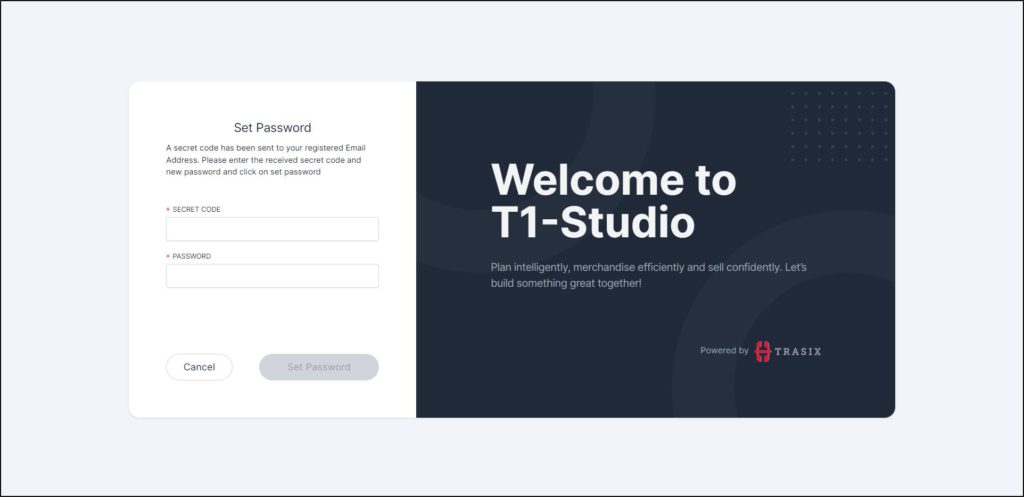
- Enter the secret code you received by email and the new password you want to set for your password,
- Click Set Password, you can sign in using your new password. Same steps should be followed if the system admin resets your password.
T1 Studio Web window appears as shown below:
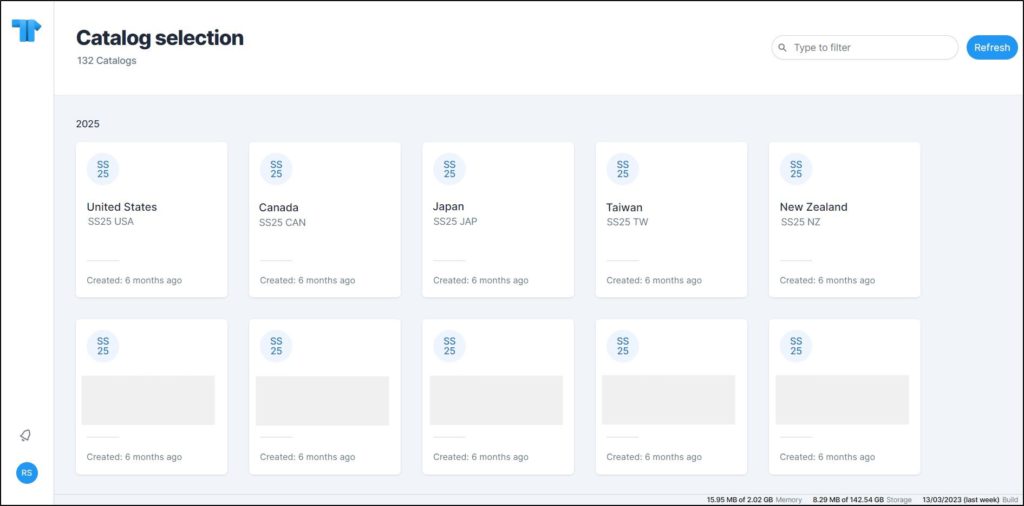
All the active catalogs assigned to you are displayed. Catalogs are grouped by year. You can filter catalogs by entering any part of the catalog name in the filter field. You can refresh the list of catalogs by clicking the Refresh button.
To logout of the application, select Logout from the button that displays your initials on the left-hand side.
The following sections discuss all the actions you can perfom.
Note:
- If you have more than one account, you can switch between your different accounts without logging out of the system. To do so, click your username from as shown in the below example:
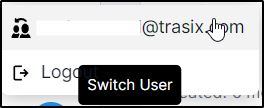
When you click the account, you are redirected to the account selection page.