Group by and Saved views
Saved views are used to keep colorways displayed into groups as per your preference into rows and columns. Saved views can be managed through the Saved views tab as shown in the below example:
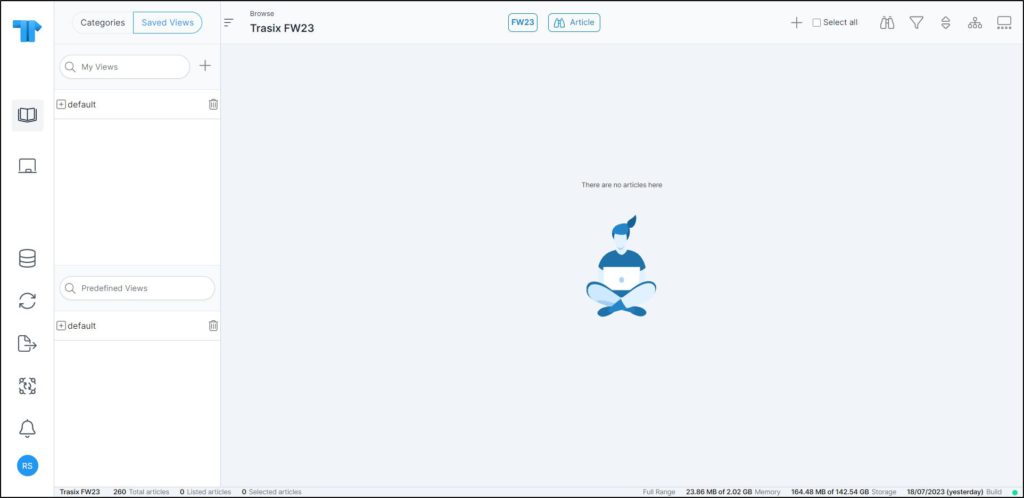
Your saved views and the catalog level views or Predefined views, are listed in a tree structure within folders and you can click any of them to display colorways as per the selected view.
Saved views only work while using the row and/or column dividers. To display colorways within rows and columns, click the Group by icon, the following window appears:
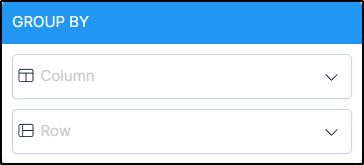
Select attributes or properties by which you want to group the colorways from the column and row dividers fields. Colorways are displayed as per the selected dividers.
Add saved view
You can save the preferred view by following these steps:
- Go to the Saved views tab then click the add button, the following window appears:
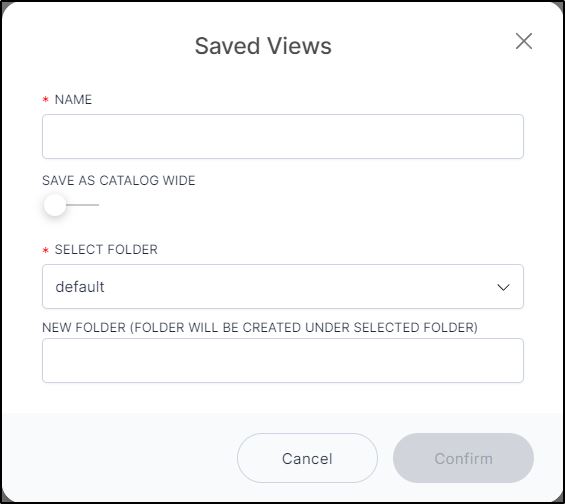
If the row or column divider is not selected, a message appears on the above window informing you so and you need to close the window and group colorways first.
- Enter the view name, and if you are an admin user then you can select whether you want this view to be available for all catalog users,
- Select the folder to which the view is saved, or enter the new folder name which will be created under the selected folder,
- Click Confirm.
Edit saved view
To edit any of the saved views, click the edit button next to the view you want, the following window appears:
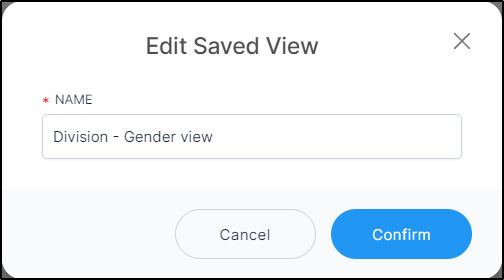
Update the name then click Confirm.
Edit folder
To edit the saved view folder, click the edit button next to the folder you want, the following window appears:
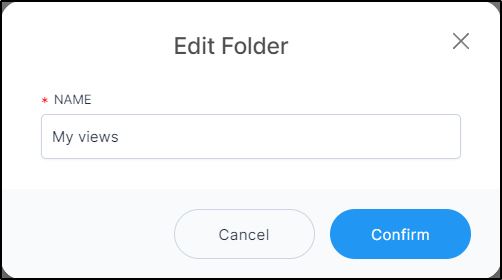
Update the folder name then click Confirm.
Delete saved view
You can delete either delete the saved view you no longer want or delete the folder with the views inside it. To delete a saved view, click the delete button next to it, the following message appears:
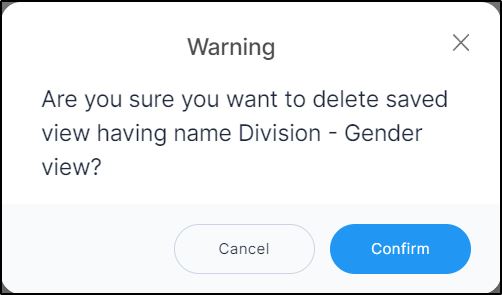
Click Confirm to confirm deleting the view.
Delete folder
To delete the folder, click the delete button next to it, the following message appears:
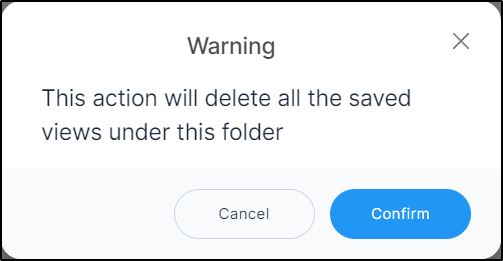
Click Confirm to confirm deleting the folder. All saved views inside the folder are deleted.