Resources
Through this module, you can view resources uploaded in T1 for the selected catalog and add new resources. Click Resources, the following window appears:
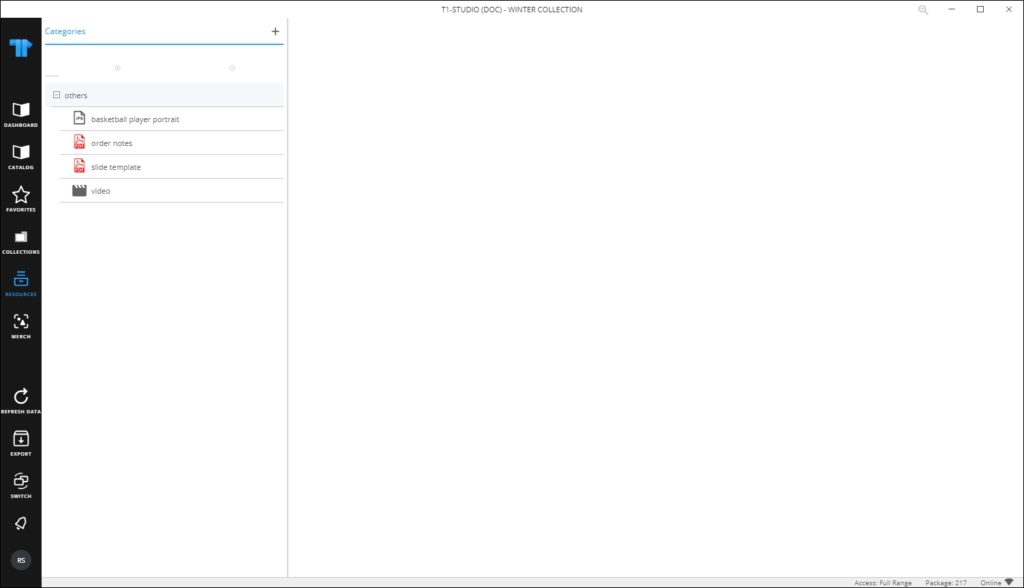
The list of resources for the selected catalog are displayed in the left pane along with the icon for each file. When you hover the mouse over any of the resources, a button appears next to it, ![]() , to enable you to save the file. You can also add a new resource or update any of the existing ones as mentioned in the following sections.
, to enable you to save the file. You can also add a new resource or update any of the existing ones as mentioned in the following sections.
Click the resource to view it as shown in the below example:

You can also view the articles assigned to this resource by clicking the View Article arrow on the right side of the window, the window is expanded to view the articles as shown below:
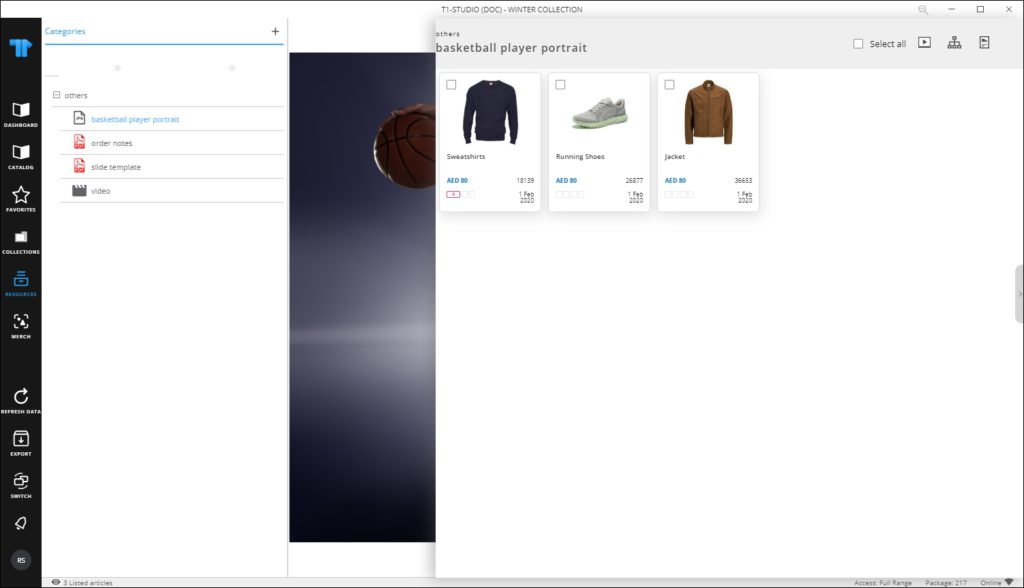
The button is changed to Hide Articles, and you can click it to hide the articles.
Notes:
- You can use the following shortcuts:
- Ctrl + A to select all articles.
- F3 to add the selected articles to the default favorites tag.
- For PDF files, you can zoom in and out and reset the file using the respective buttons.
- For child catalogs, another option, Copy resources, is available to enable you to copy resources from the parent catalog as shown in the below example:
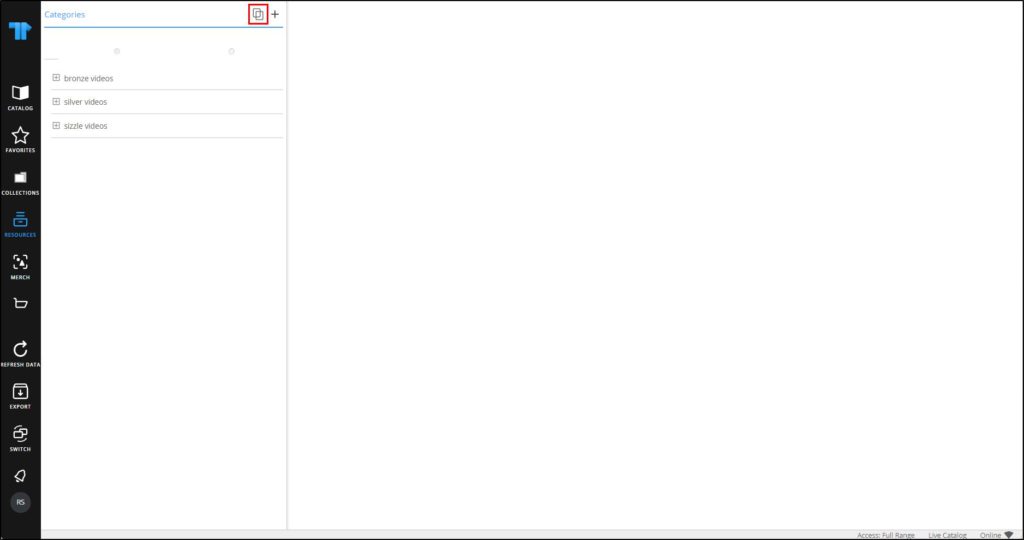
Copying resources is mentioned in “Copy resources“.