Favorites
You can select the articles in which you are interested and add them to your Favorites list. You can also create groups of favorites which are called Tags.
To view your favorites, click the Favorites button from the left side of the window, the following window appears:
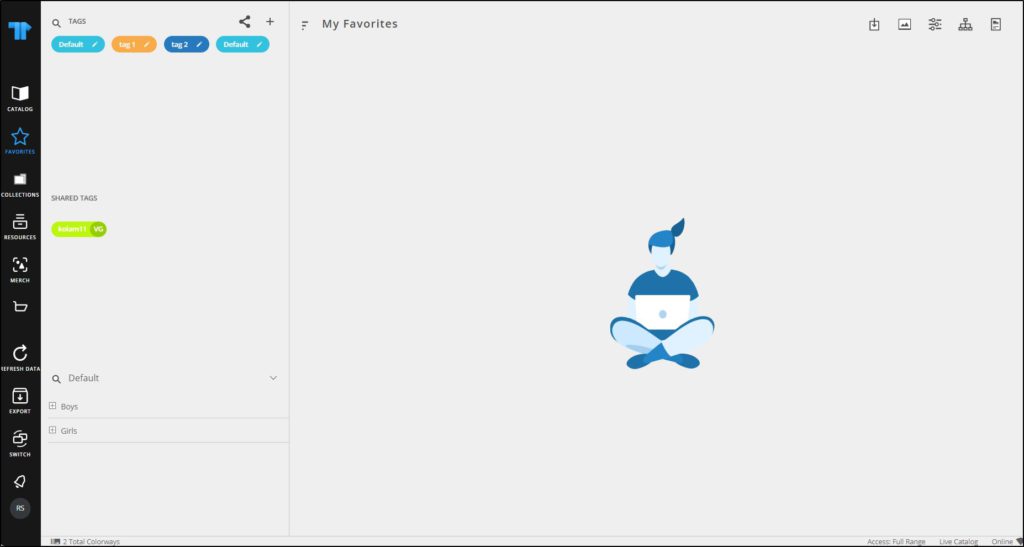
Favorite tags are displayed, and each tag is assigned a color to help you identify the favorite tags to which each article is assigned. For more information, refer to “Tags“. You can view the article details and use the filter as mentioned previously in “Browse Catalog“.
You can also generate slides for the displayed articles by clicking the Generate button then selecting the template you want. Follow the steps that are mentioned in the “Merchandising Boards” module for each template.
To change the thumbnail size, click ![]() . You can also group articles into rows and columns as mentioned in “Group by“.
. You can also group articles into rows and columns as mentioned in “Group by“.
If any of the articles added to favorites is no longer available in T1, a message appears on the window informing you that some articles are no longer available. You can click the message as shown in the below example:
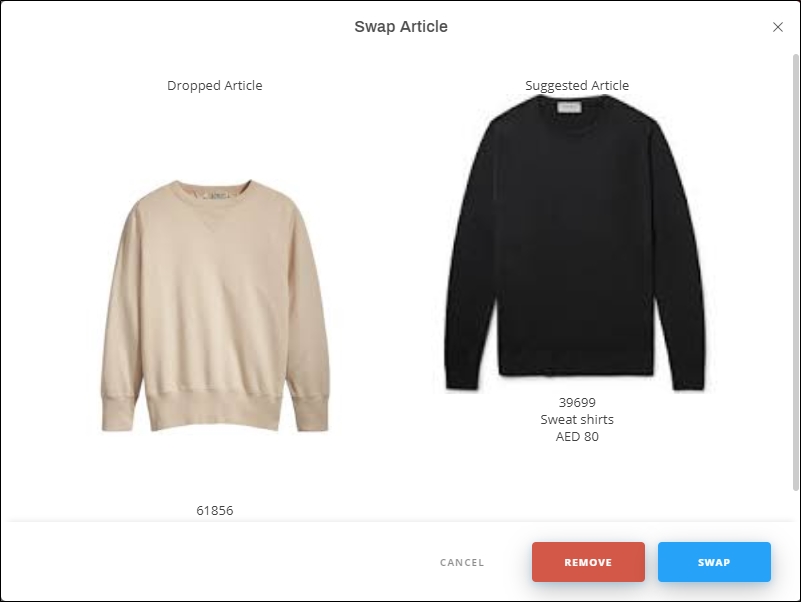
You can either remove the article from favorites or swap the article with the suggested replacement, if available.
Notes:
- You can right-click any of the articles to get the following options:
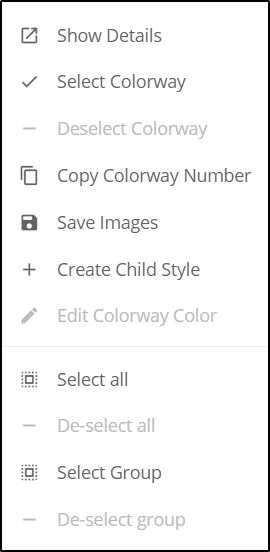
This menu provides shortcuts to different functions that you can perform on your favorite articles. You can view the article details by clicking Show Details, select and deselect an article, or select all articles and copy the article number.
- While browsing articles, keyboard shortcuts are also available as follows:
- Ctrl + A to select all articles
- F3 to add the selected articles to the default favorites tag
The following sections discuss all the actions you can perform in this module.